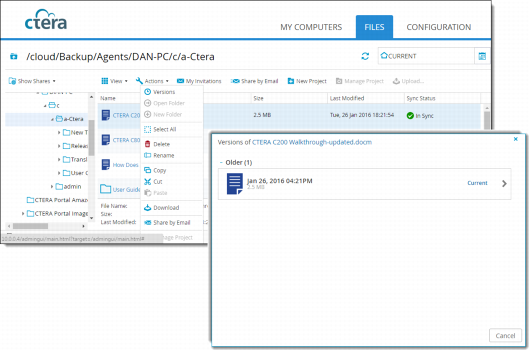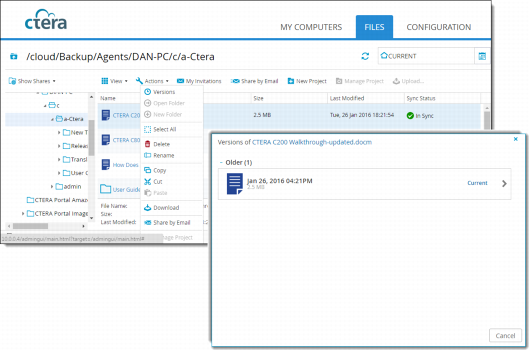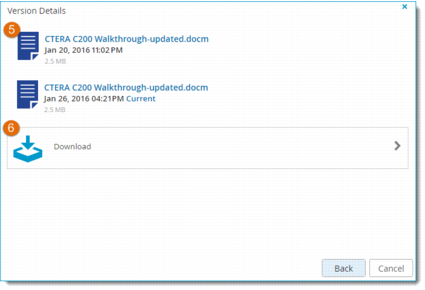Viewing Previous File Versions
Cloud Drive sync allows you to view and restore previous versions of the end-user files and folders residing in the cloud on the CTERA Portal, or locally on the Sync Gateway, as well as in the Cloud Storage Gateway file manager.
1 In the Configuration tab, select Cloud Services > Cloud Drive.
2 Depending on whether you are in the Cloud Drive or on the Sync Gateway, navigate to the location of your synced file folders.
3 Select the desired folder, or expand the folder to display the individual files.
4 Right-click the folder or file, and then select Versions or Version History.
Note: The name of this option depends on whether you are accessing the files from the Cloud Drive or on the Sync Gateway.
5 Click the desired version of the file.
6 Select the action for the file version.