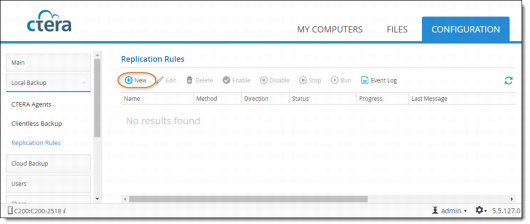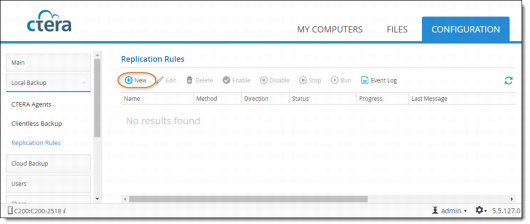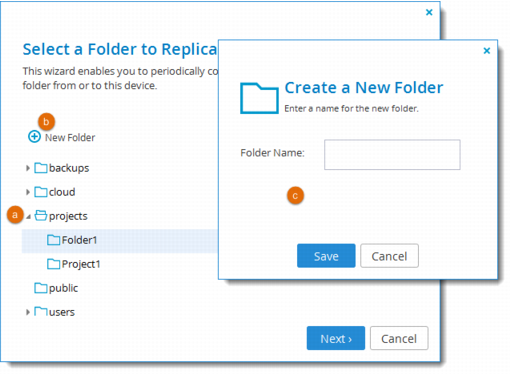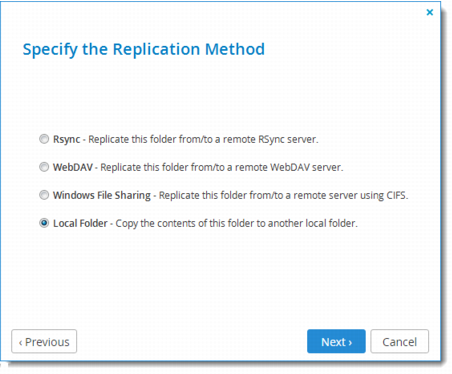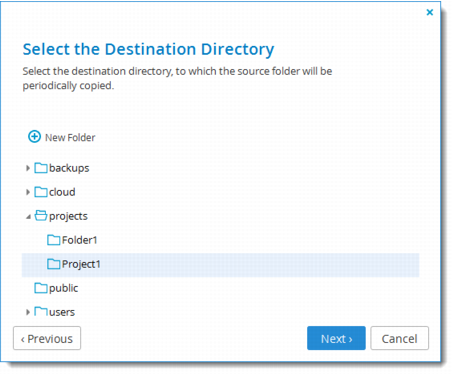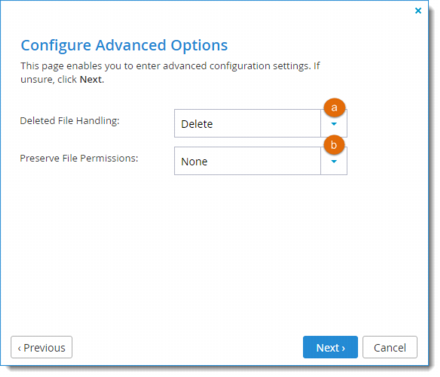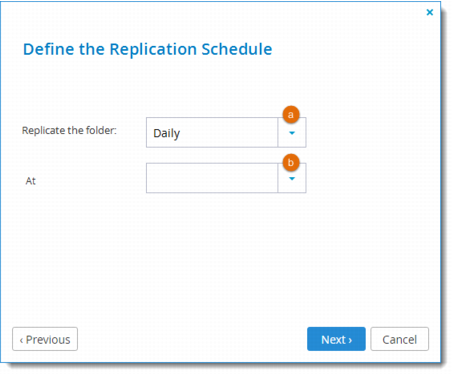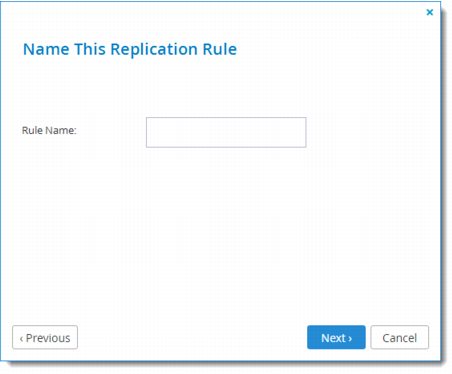Replicating a Local Folder to Another Local Folder
1 In the Configuration tab, select Local Backup > Replication Rules.
The Replication Rules page is displayed.
2 Click New.
3 Select a local folder on the gateway. This is the folder that the rule will periodically replicate with another folder.
a Expand the tree nodes as necessary and select the folder you want to replicate.
b (Optional) To create a new folder, select the parent folder in which you want to create the new folder and click New Folder.
c Then type a name for the folder and click Save. A new folder is added to the selected parent folder.
4 Click Next and then select Local Folder as the replication method.
5 In the Select the Destination Directory screen, select the destination folder for the periodic replication:
6 Expand the tree nodes and select the folder with which you want to replicate.
7 (Optional) To create a new folder, do the following:
a In the tree, select the parent folder in which you want to create the new folder.
b Click New Folder.
The Create a New Folder window is displayed.
c In the Folder Name field, type a name for the folder.
d Click Save.
A new folder is added to the selected parent folder.
8 Click Next.
9 In the Deleted File Handling field, specify how deleted files should be handled:
• Keep Deleted Files. Files deleted in the source folder will be kept and not deleted in the destination folder.
For example, if you chose to replicate a local folder to a remote server, and one of the files in the folder is deleted locally, the file will not be deleted on the remote server.
• Move to Trash Can. Files deleted in the source folder will be moved from the destination folder to the Recycle Bin.
• Delete. Files deleted in the source folder will be permanently deleted from the destination folder.
10 Click Next and define the replication schedule:
a Select the frequency at which the folder should be replicated.
b Use the controls provided to specify the exact day, date, or hour at which the folder should be replicated.
11 Click Next and name the rule.
12 Click Next and then Finish.
The replication rule is added for the specified folder, and is displayed in the Local Backup > Replication Rules page.