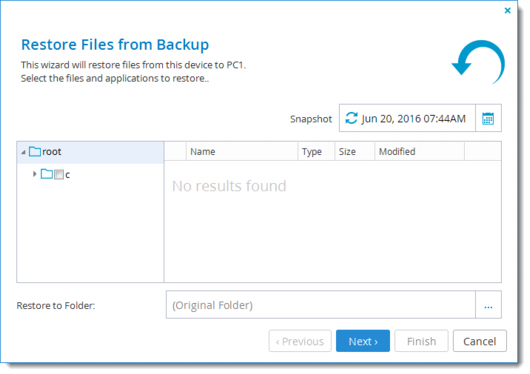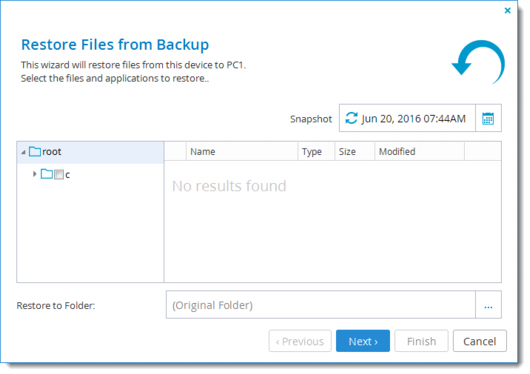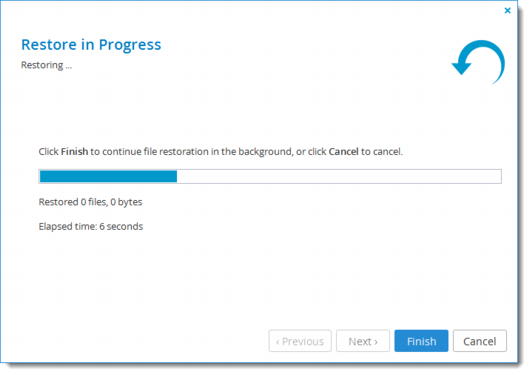Restoring Files and Folders from the Cloud Storage Gateway to the Agent
To restore files and folders:
1 View CTERA Agent backups.
2 Next to the desired backup, click Restore.
The Restore Files from Backup Wizard is displayed.
3 To view a folder's contents, select the folder in the left pane.
The selected folder's contents appear in the right pane.
4 In either pane, select the check boxes next to the files and folders you want to restore.
For an explanation of the icons and check boxes next to each folder, see Folder Icons.
5 Click Next.
The Restore in Progress screen is displayed with a progress bar.
The selected files and folders are restored.
6 Click Finish.