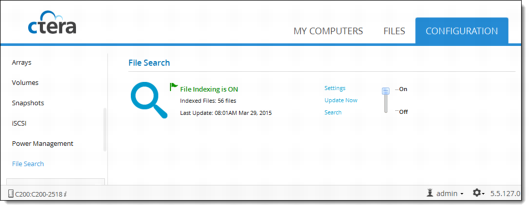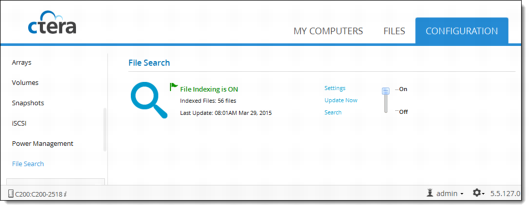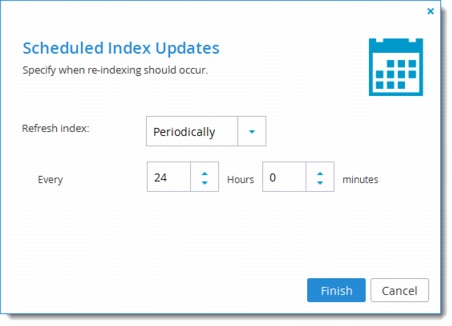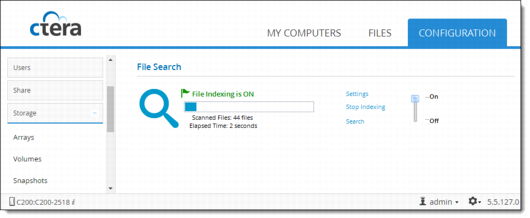Setting Up File Search
The CTERA cloud storage gateway search engine enables users to search for files by name.
Enabling/Disabling File Search
1 In the Configuration tab, select Storage > File Search.
2 To enable file search, slide the lever in the File Search window to On.
To disable file search, slide the level in the File Search window to Off.
Scheduling File Index Updates
When file search is enabled, the cloud storage gateway automatically updates the file search index according to a configured schedule. You can modify the schedule as needed.
1 In the Configuration tab, select Storage > File Search.
2 Click Settings.
3 Choose the frequency at which the index should be automatically updated:
• Hourly. Automatically update the index every specified number of hours. Specify the number of hours in the On the field that is displayed.
• Daily. Automatically update the index every day. Specify the time of day in the At field that is displayed.
• Weekly. Automatically update the index once a week. Specify the day of the week and time in the On and At fields that appear.
• Monthly. Automatically update the index once a month. Specify which day of the month and time of day in the On the X of the month and at fields that appear.
• Periodically (default). Automatically update the index every specified period of time. Specify the time period in the Every field that is displayed.
4 Click Finish.
Manually Starting Index Updates
You can manually start an index update at any time:
1 In the Configuration tab, select Storage > File Search.
2 Click Update Now.
The file search index is updated. A progress bar tracks the indexing progress.
3 To stop indexing, click Stop Indexing.
When indexing is complete, the Indexed Files field displays the number of files indexed, and the Last Update field displays the date and time at which the last index update occurred.