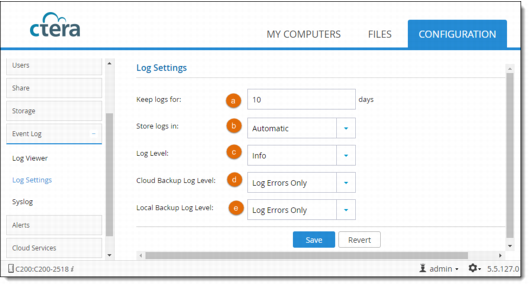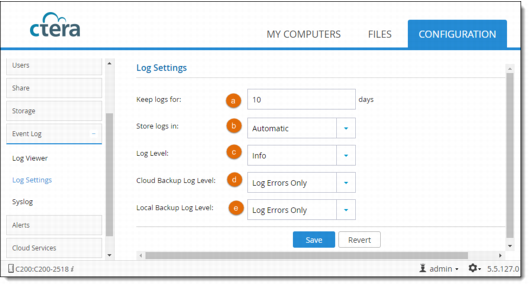Configuring Event Log Settings
1 In the Configuration pane, click Event Log > Log Settings,
Or,
In the Log Viewer (Event Log > Log Viewer), click Settings.
The Log Settings window is displayed.
2 Configuring the settings as required:
a Keep logs For. Type the number of days that the cloud storage gateway should store logs. (The default is 10).
b Store logs in. Select the volume where the cloud storage gateway should store logs.
If you choose Memory, the logs will be deleted each time you reboot the cloud storage gateway. This option is selected by default when no disks are installed. If you choose the name of a volume, the logs will be stored on that volume.
c Log Level. Select the minimum log level to display in the cloud storage gateway web interface. (The default is Info.)
For example, if you select Critical, then only Alert, Critical, and Emergency logs will appear in the cloud storage gateway web interface.
d Cloud Backup Log Level. The cloud storage gateway automatically logs all backup and restore operations. Specify whether cloud storage gateway should display additional information about files that are backed up and restored, by selecting one of the following:
• Log Every File. Provide additional information about all backed up and restored files.
• Log Errors Only (default). Only provide additional information about files for which errors occurred during backup and restore operations.
• No Logging. Do not provide additional information about backed up and restored files.
The additional information includes file name, deduplication ratio, and more. See
Cloud Backup Logs.
e Local Backup Log Level. Specify the level of logging for local backups:
• Log Every File. Provide additional information about all backed up and restored files.
• Log Errors Only (default). Only provide additional information about files for which errors occurred during backup and restore operations.
• No Logging. Do not provide additional information about backed up and restored files.
3 Click Save.