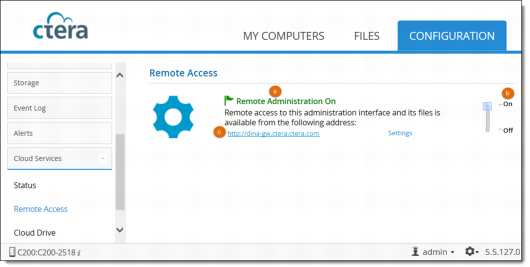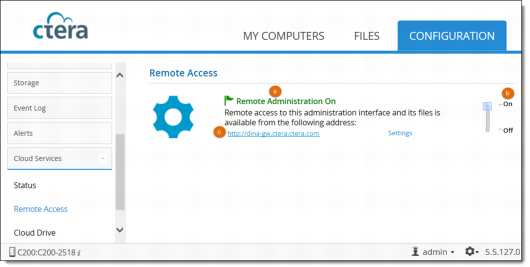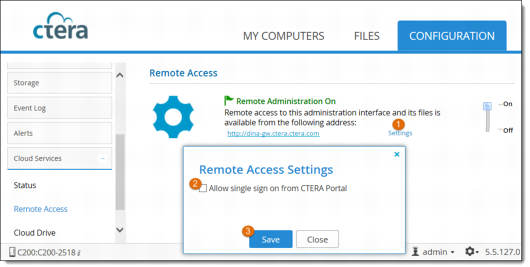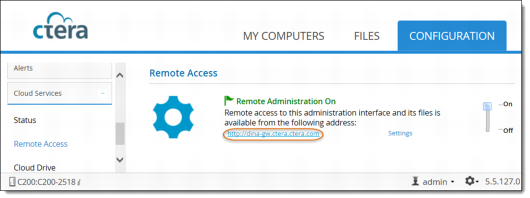Remote Access
To access the gateway over the internet for administration or to access files, make sure that Remote Access is enabled. Remote Access is a cloud service that can be enabled or disabled. When Remote Access is enabled, your cloud storage gateway is assigned a unique DNS name, with which you can access it on the Internet. You will not need to open any ports on your firewall in order for users outside your network to be able to access the gateway using the DNS name.
Note: Enabling or disabling Remote Access controls whether your cloud storage gateway is accessible from the Internet. However, you can always access the gateway from within the local network, regardless of this setting.
Enabling/Disabling Remote Access
1 Go to Cloud Services > Remote Access.
a Remote administration status. (on or off)
b On/off lever.
c A link to the remote management page. You can keep this link in your browser bookmarks, for remote access to this cloud storage gateway.
2 Slide the on/off lever (b) to the On position to turn on remote access, or to the Off position to disable remote access.
Allowing Single Sign On from CTERA Portal
If Single Sign On from CTERA Portal is enabled, the Cloud Storage Gateway web interface can be accessed by a logged in user from within the CTERA Portal web interface, without the user entering Cloud Storage Gateway credentials. The user signed in to the portal must be the same user as the gateway user.
1 On the Cloud Services > Remote Access page, click Settings.
2 Check Allow single sign on from CTERA Portal check box.
3 Click Save.
Accessing the Cloud Storage Gateway over the Internet
To access the Cloud Storage Gateway web interface over the internet, first make sure that remote access is enabled, and then browse to the remote management link displayed on the Cloud Services > Remote Access page.