



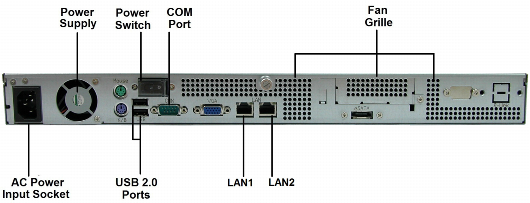
Element | Description |
COM | A serial (RS-232) console port used for connecting to the C400 console. The console can be used for advanced troubleshooting and maintenance operations. |
USB | Four USB 2.0 ports used for connecting USB drives. Note that you can connect more than four USB drives, by connecting a powered USB hub. Be sure to use a powered hub, in order to avoid exceeding the power capacity of the USB ports. |
LAN1/LAN2 | Two Ethernet ports used for connecting the C400 to your Ethernet LAN switch or router. Connect the Ethernet cables provided in the C400 package to these ports. To use both ports in parallel, configure link aggregation, as described in Enabling/Disabling Link Aggregation. For best performance, use a Gigabit-capable Ethernet switch. |
Power switch | A switch used for turning the C400 on and off and resetting it. |
Fan grille | Do not cover or obstruct the fan grille as it is needed for proper cooling of your C400. |
AC power input socket | A socket used for supplying power to the C400. Connect the power supply cable provided in the C400 package to this socket. |
Power supply | The C400's power supply. |
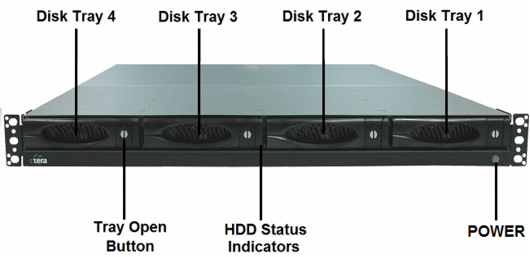
Element | Description | |||
Disk Tray 1-4 | Four disk trays for installing hard drives. | |||
Tray Open Button | Each disk tray has a Tray Open Button, which serves the following purposes: Indicates whether the disk tray is locked. When the button's groove is horizontal, the disk tray is locked. When it is vertical, the disk tray is open. Enables you to lock/unlock the disk tray, by using a flat-head screwdriver to turn the button until its groove is horizontal/vertical. Enables you to open the disk tray. Upon pressing the button, the outer panel of the disk tray (visible in the preceding diagram) becomes a lever that can be used to pull the disk tray out of the cloud storage gateway. | |||
HDD Status Indicators | Each disk tray has two LEDs that indicate its status: | |||
LED | State | Explanation | ||
Upper LED | Blinking (Blue) | Disk activity | ||
Lower LED | On (Green) | OK | ||
On (Red) | Disk failure | |||
Blinking (Red) | RAID array failure | |||
POWER | A LED indicating whether the cloud storage gateway is operational: | |||
State | Explanation | |||
On (Green) | The cloud storage gateway is on. | |||
Off | The cloud storage gateway is off. | |||