Configuring Application and System State Backup (Windows Operating Systems Only)
To configure application and the system state backups for a CTERA Agent:
1 Open the CTERA Agent Manager for a specific agent, as described in To open the Agent Manager:.
2 Select the File-level Backup option.
3 Click Override to override the global settings.
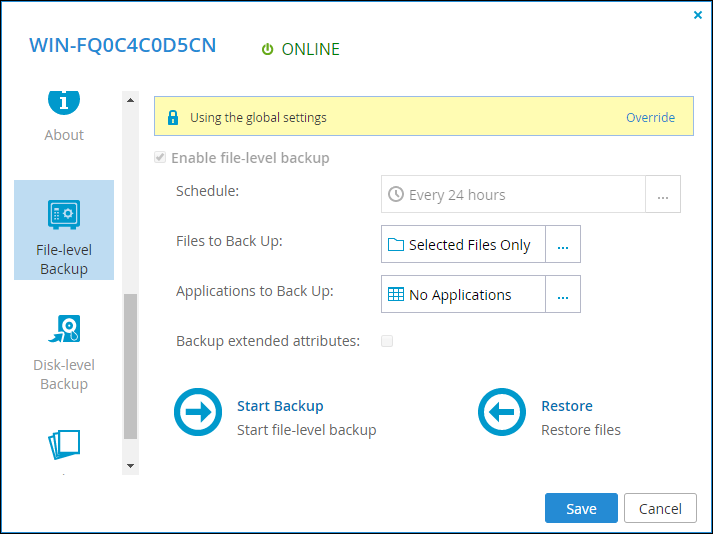
Note: You can revert to global general settings, by clicking Use global settings.
4 Check Enable file-level backup.
5 Click in the Schedule field.
The Schedule window is displayed.
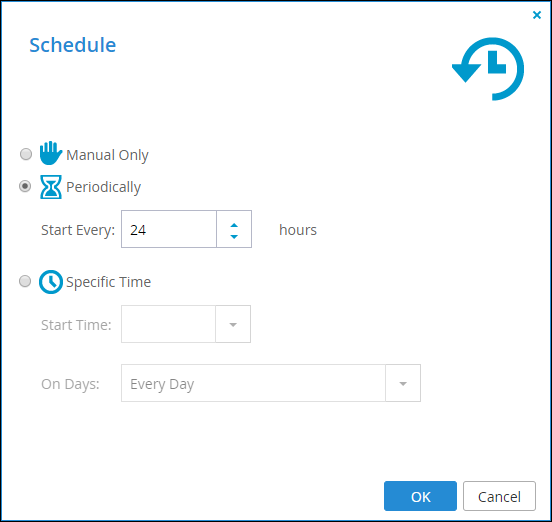
a Specify the required schedule.
Manual Only – Disable automatic scheduled backups. You can still back up the selected files and folders manually. See Managing Agent Backups for details.
Periodically – Specify that automatic backups are performed every specified number of hours. The maximum period between periodically scheduled backups is 24 hours.
Start Every – Specify the interval between backups, in hours.
Specific Time – Specify that automatic backups are performed at a specified hour on one or more specified days: Start Time is the hour at which backups start and On Days is the days backups occur. Click Every Day to specify every day.
b Click OK.
6 Click in the Applications to Back Up field.
The Select Applications window is displayed.
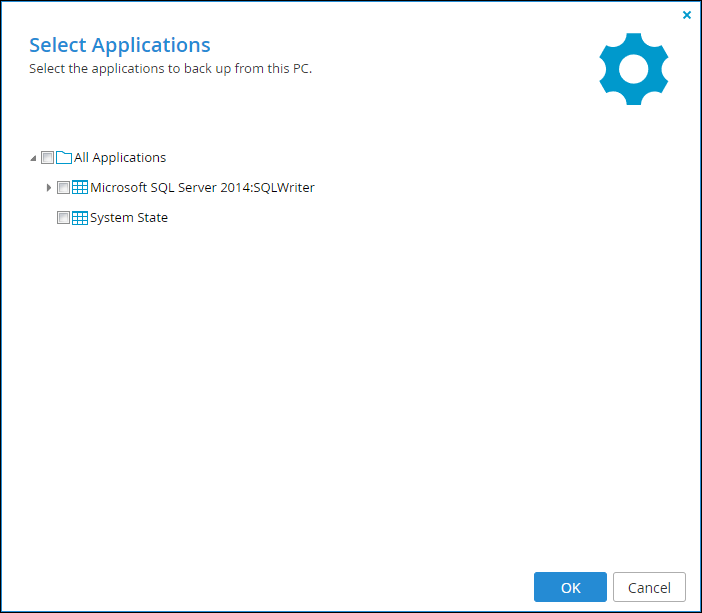
7 Expand the tree nodes and select the check boxes next to the applications to back up.Windows Server 2008, 2008 R2, 2012, 2012 R2 and 2016To back up the system state for Windows Server 2008, 2008 R2, 2012, 2012 R2 and 2016, check System State.
Note: The files are backed up to /shares/backups/Agents/AgentName/SystemState.
8 Click OK.
9 Click Save.