Configuring Network Settings
By default, the gateway is automatically assigned an IP address and DNS settings by the DHCP server. If your network uses static IP addresses instead of DHCP, you must configure the gateway's network settings.
Note: If a DHCP server is not available, then, after one minute, the gateway uses IP address 192.168.192.5.
You can apply a custom DNS configuration to each gateway according to its DHCP class identifier.
To configure network settings:
1 In the CONFIGURATION tab, select System > Network in the navigation pane.
The Network page is displayed.
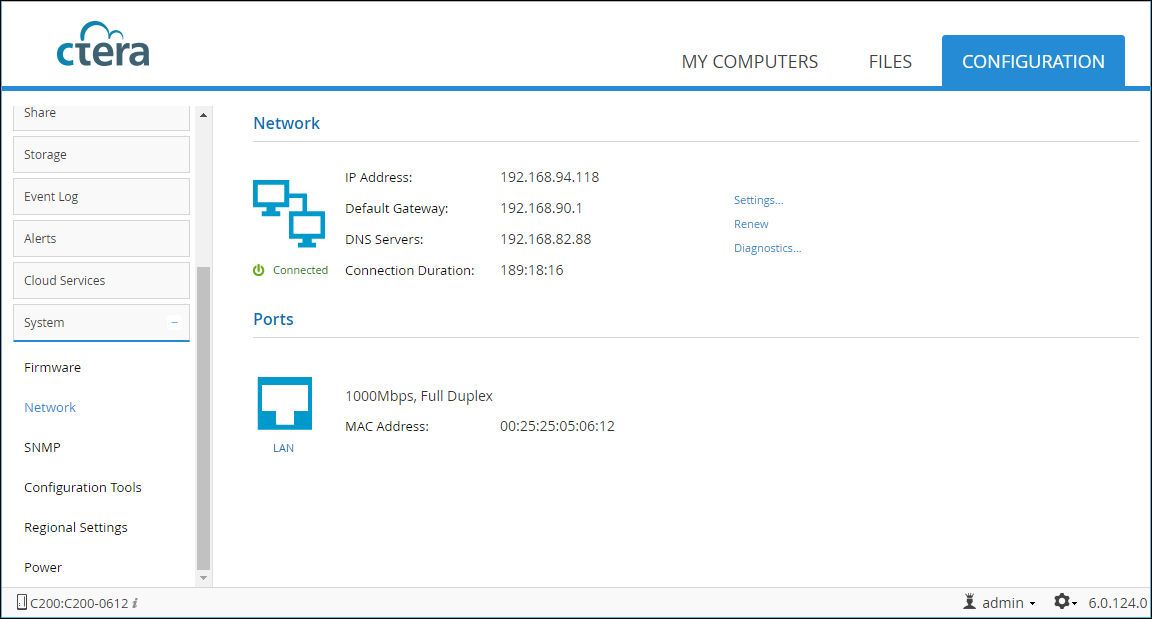
2 Click Settings.
The Network Configuration window is displayed.
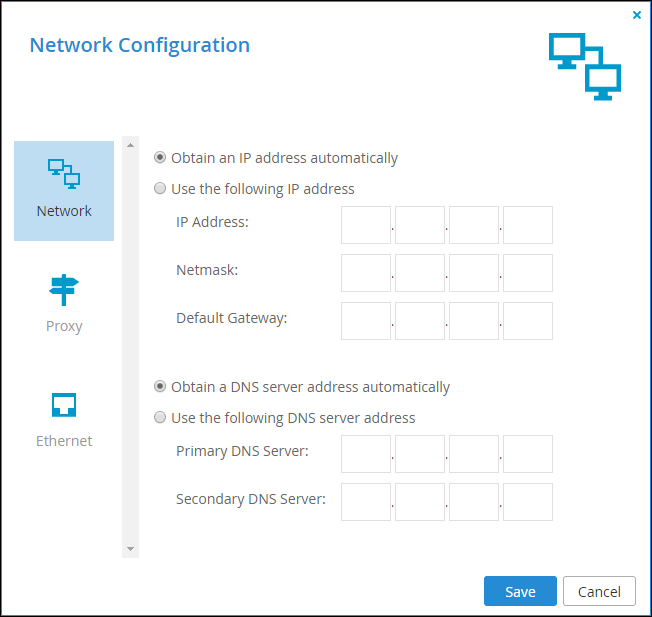
3 Configure the settings.
Obtain an IP address automatically – The gateway obtains an IP address automatically from the DHCP server in the network.
Use the following IP address – Assign the gateway a static IP address and specify the IP address, netmask, and default gateway.
Obtain a DNS server address automatically – The gateway obtains DNS server addresses automatically from the DHCP server in the network.
Use the following DNS server address – Specify DNS servers for the gateway and specify the address of the primary and secondary DNS servers.
4 Click Save.
Warning: If you configure these settings incorrectly, you may lose network connectivity to your gateway. To recover from bad network settings, you may need to reset the Edge Filer to defaults, as described in Resetting the Gateway to Its Default Settings.