Resetting the Gateway to Its Default Settings
You can reset the gateway to its factory default settings.
Warning: This action erases all of your passwords and settings, and you will need to reconfigure the gateway. To reconfigure, run the setup wizard as described in the initial setup in the Edge Filer installation guide.
To reset the gateway to its default settings via the gateway user interface:
1 In the CONFIGURATION tab, select System > Configuration Tools in the navigation pane.
The Configuration Tools page is displayed.
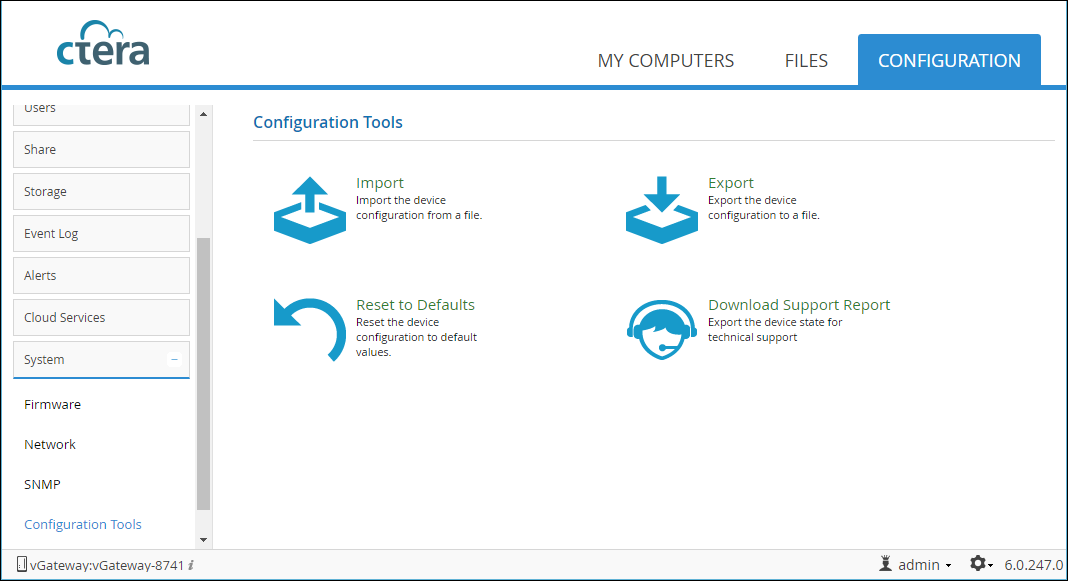
2 Click Reset to Defaults.
A confirmation message is displayed.
3 Click Yes.
The gateway is reset to its default settings, and the Login page is displayed.
To reset the C200 to its default settings using the Reset button:
The gateway is reset to its default settings and reboots.
To reset the C400/C800 to its default settings using a serial cable:
1 Shut down the gateway.
2 Connect to the gateway's COM port using a serial cable, and follow the displayed instructions.
For information on locating the C400's COM port, see the installation guide for the C400 gateway.
For information on locating the C800's COM port, see the installation guide for the C800 gateway.
The terminal program must be set to operate using the following specifications: 115200-N-8-1.
3 Switch on the gateway. While the gateway is starting up, the message Press ESC to enter the menu is displayed in the terminal for three seconds. During the three seconds, press the ESC key.
4 Select Boot with factory settings.
The gateway is reset to its default settings and reboots.
To reconfigure the gateway, run the setup wizard described in the installation guide.