Edge Filer Logging
Configuring Logging
The gateway contains an event log that displays the different actions on the gateway. You can specify the location of the event log on the gateway. You can also configure log settings, such as which types of logs to display in the user interface.
To view event logs, in the CONFIGURATION tab, select Event Log > Log Viewer in the navigation pane. The Event Log page is displayed:
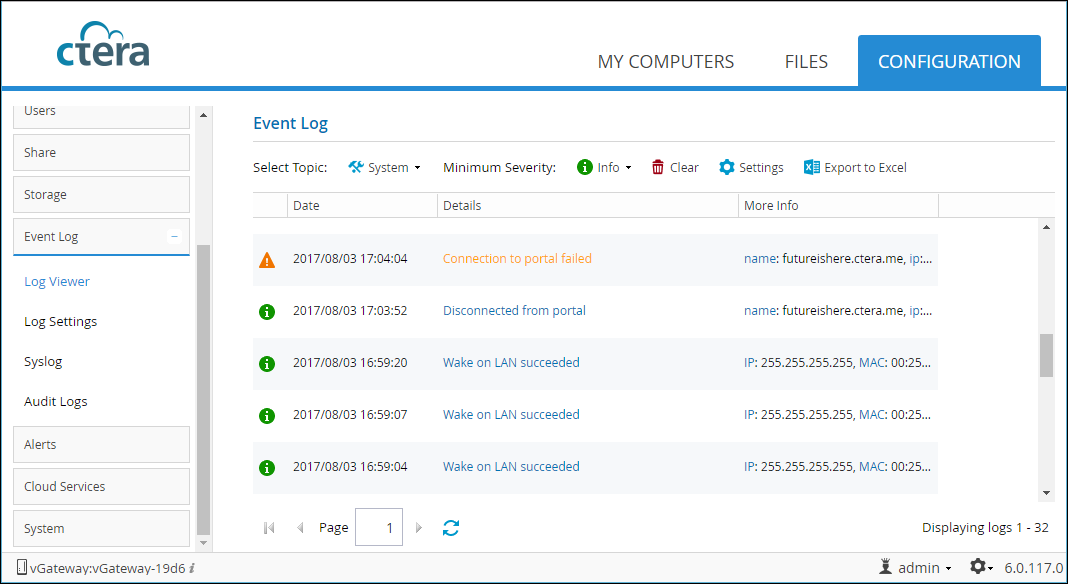
You can also configure the gateway to send logs to a syslog server. While the gateway event log is limited by the amount of available storage space, a syslog server can store an unlimited number of logs.
Note: Free syslog servers are available, such as Kiwi Syslog Daemon: http://www.kiwisyslog.com/.
Configuring Event Log Settings
1 In the CONFIGURATION tab, select Event Log > Log Settings in the navigation pane.
The Log Settings page is displayed.
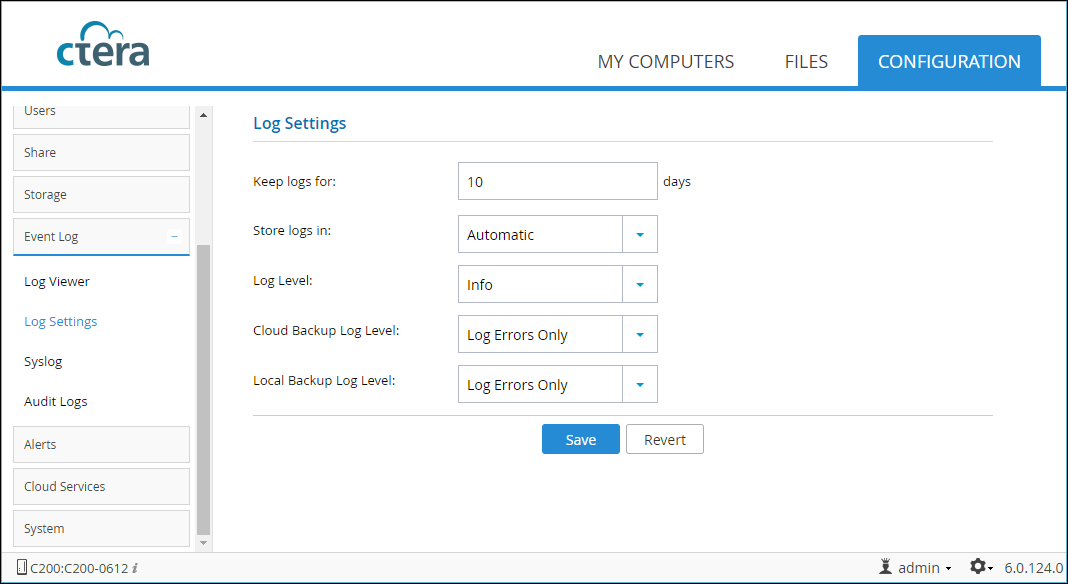
2 Configuring the settings as required:
Keep logs For – The number of days that the gateway stores logs.
Store logs in – The volume where the gateway stores logs. If you choose Memory, the logs are deleted each time you reboot the gateway. This option is selected by default when no disks are installed.
Log Level – The minimum log level to display in the gateway user interface. For example, if you select Critical, then only Alert, Critical, and Emergency logs are displayed in the gateway user interface.
Cloud Backup Log Level – All backup and restore operations are logged. Specify whether additional information about files that are backed up and restored, such as file name, deduplication ratio, is displayed:
Log Every File – Provide additional information about all backed up and restored files.
Log Errors Only – Only provide additional information about files for which errors occurred during backup and restore operations.
No Logging – Do not provide additional information about backed up and restored files.
See Cloud Backup Logs.
Local Backup Log Level – The local backup logging level:
Log Every File – Provide additional information about all backed up and restored files.
Log Errors Only – Only provide additional information about files for which errors occurred during backup and restore operations.
No Logging – Do not provide additional information about backed up and restored files.
3 Click Save.
Configuring Syslog Logging
To configure syslog logging:
1 In the CONFIGURATION tab, select Event Log > Syslog in the navigation pane,
The Syslog page is displayed.
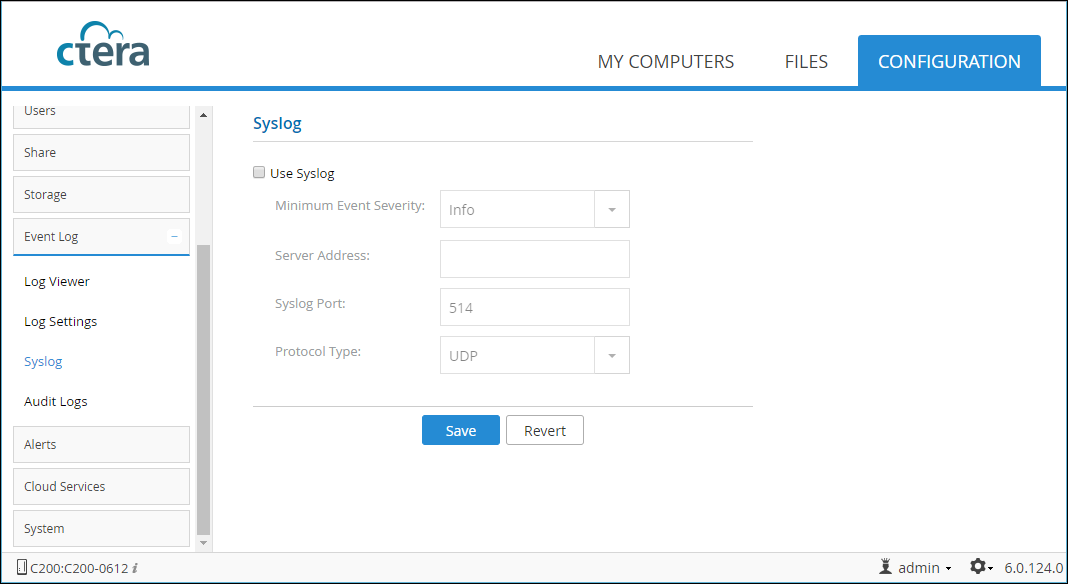
2 Select the Use Syslog option to enable syslog logging.
3 Configure the syslog:
Minimum Event Severity – The minimum event level to send to the Syslog server. For example, if you select Critical, then only Alert, Critical, and Emergency log entries are sent to the syslog server.
Server Address – The syslog server's IP address.
Syslog Port – The syslog server's port number. The default port is 514.
Protocol Type – The protocol to use for sending logs to the syslog server: TCP or UDP.
4 Click Save.