Viewing Logs
To view logs:
1 In the CONFIGURATION tab, select Event Log > Log Viewer in the navigation pane,
The Event Log page is displayed.
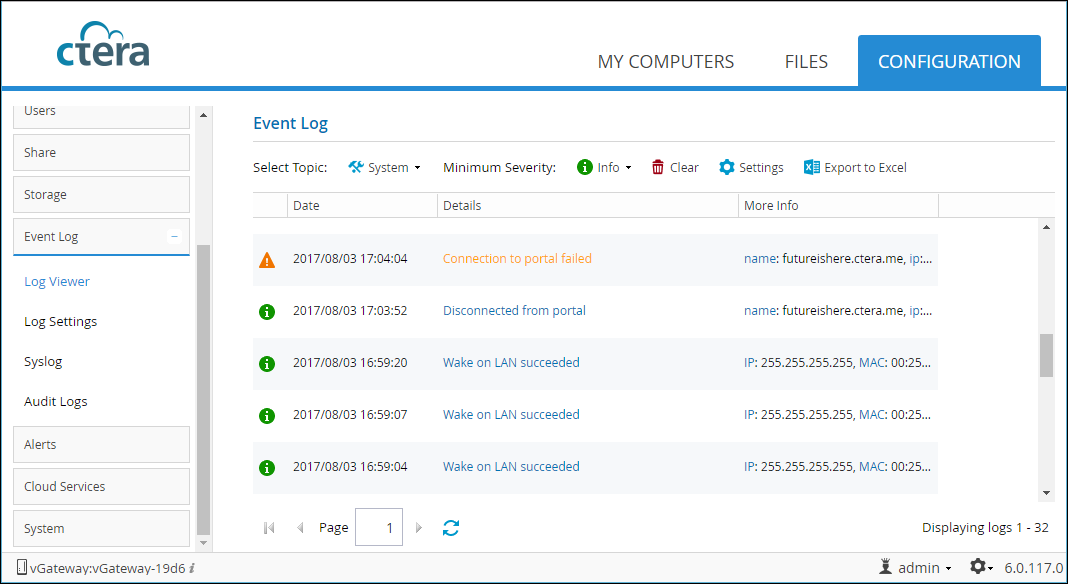
2 Select the category you want to view from the Select Topic dropdown list:
System – General gateway events, including starting up, connecting to the network and the CTERA Portal, disconnecting from the network and the CTERA Portal, and so on
Local Backup – Events related to synchronization operations
Cloud Backup. Events related to cloud backup or restore operations
Cloud Sync – Events related to cloud drive synchronization operations
Access – Events related to user access to the gateway
Audit – Changes to the gateway configuration
CTERA Agents – Events related to CTERA Agents
3 Optionally, change the minimum severity that is displayed. Ordered from most severe to least severe:
System Logs
The System log displays the following details:
Date – The date and time at which the event occurred.
Details – A description of the event
More Info – Additional information about the event.
Local Backup Logs
The Local Backup log displays the following details:
Start Time – The date and time at which the replication operation started.
Name – The name of the replication rule.
Mode – The operation mode, Backup or Restore.
Type – The type of replication, Manual or Scheduled.
Level – The synchronization level, Files or Disk-level backup.
Duration – The amount of time the synchronization operation took.
Result – The result of the backup operation.
Files – The number and total size in MB of the files at the source.
Transferred – The number of files and total size of the files in MB transferred to the destination.
More Info – Additional information about the replication operation.
To view additional logging information for a backup or restore operation, click Details for the selected operation. A new window opens, displaying the following information for all files for which an error occurred during backup:
Note: If you disabled additional logging for backup operations, additional details are not displayed. For information on configuring the logging level, see Configuring Event Log Settings.
Type – An icon indicating whether backup was successful.
Operation – The operation performed (create, delete, modify, or rename).
File Name – The name of the backed up file.
Path – The path to the backed up file.
Result – The result of the backup operation.
More Info – Additional information about the backup operation.
Cloud Backup Logs
The Cloud Backup log displays the following details:
Start Time – The date and time at which the backup operation started.
Mode – The operation mode (backup or restore).
Type – The type of backup (manual or scheduled).
Duration – The amount of time the operation took.
Result – The result of the operation.
Files – The number and total size of files that are backed up to the cloud.
Transferred – The number and total size of the files transferred to cloud storage/restored during the operation.
Changed – The number and total size of the files that changed since the last backup/restore operation.
More Info – Additional information about the event.
To view additional logging information for a backup/store operation, click Details for the selected operation. A new window opens, displaying the following information for all files for which an error occurred during backup:
Note: If you disabled additional logging for backup operations, additional details are not displayed. For information on configuring the logging level, see Configuring Event Log Settings.
Type – An icon indicating whether backup was successful.
Operation – The operation performed (create, delete, modify, or rename).
File Name – The name of the backed up file.
Path – The path to the backed up file.
Duration – The amount of time the backup or restore took for the file.
Size – The size of the file.
Transferred: The size of the file transferred to cloud storage.
Dedup – The deduplication ratio for the file.
Result – The result of the backup operation.
More Info – Additional information about the event.
Cloud Sync Logs
The Cloud Sync log displays the following details:
Operation – The synchronization operation performed.
Direction – The direction of the synchronization operation.
File Name – The name of the file transferred during the synchronization operation.
Folder Name – The name of the folder that contains the file.
Path – The path to the file transferred during the synchronization operation.
Start Time – The date and time at which the synchronization operation started.
Duration – The amount of time the synchronization operation took.
Size – The size of the synchronized file.
Transferred Size – The actual amount of data transferred.
Dedup – The deduplication ratio for the file transferred during the synchronization operation.
Result – The result of the synchronization operation.
More Info – Additional information about the event.
Access Logs
The Access log displays the following details:
Date – The date and time at which the event occurred.
User – The user who triggered the event.
Protocol – The protocol used when triggering the event:
GUI
SMB (Windows File Sharing)
FTP
NFS
RSync
CTERA Agent
WebDAV
Details – A description of the event.
Client IP – The IP address from which the user triggered the event.
More Info – Additional information about the event.
Audit Logs
The Audit log displays the following details regarding the gateway:
Action – The action type:
Added ( ) – An object was added to the gateway user interface.
) – An object was added to the gateway user interface.
Deleted ( ) – An object was deleted from the gateway user interface.
) – An object was deleted from the gateway user interface.
 ) – An object was deleted from the gateway user interface.
) – An object was deleted from the gateway user interface.Modified ( ) – An object was modified.
) – An object was modified.
Formatted ( ) – A disk was formatted.
) – A disk was formatted.
Expanded ( ) – An array was enlarged.
) – An array was enlarged.
Disabled ( ) – A setting was disabled.
) – A setting was disabled.
Enabled ( ) – A setting was enabled.
) – A setting was enabled.
Date – The date and time at which the event occurred.
User – The user who performed the action.
Type – The type of setting that was affected by the action. For example, if user JohnS was deleted, this column displays Users.
Target – The object that was affected by the action. For example, if user JohnS was deleted, this column displays JohnS.
More Info – Additional information about the event.
CTERA Agents Logs
The CTERA Agents log displays the following details:
Date – The date and time at which the event occurred.
Source – The name of the CTERA Agent-installed computer that triggered the event.
Details – A description of the event.
More Info – Additional information about the event.