Deleting Volumes
To delete a volume, select the volume and click Delete and then Yes to confirm.
Scanning and Repairing Volumes
You can scan the file system on a volume for errors. Any detected errors are automatically repaired, if possible.
Warning: During the scanning process, the volume is taken off line. Do not turn off the gateway while the volume is being scanned.
To scan and repair a volume:
1 In the CONFIGURATION tab, select Storage > Volumes in the navigation pane.
2 Select the volume and click Repair.
The Volume Repair Utility wizard is displayed.
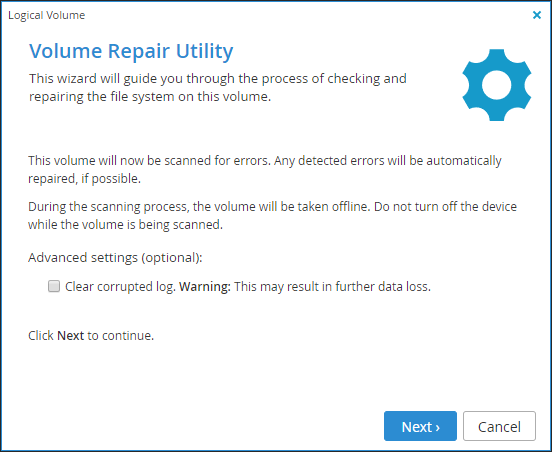
Warning: During the scanning process, the volume is taken off line. Do not turn off the gateway while the volume is being scanned.
3 Optionally, configure the settings for the repair operation. The options displayed can vary. For example, Fix Resize Bug is available to fix a volume that was resized and an error occurred during the resize.
4 Click Next.
While the files system on the volume is scanned for errors, the Scanning & Repairing screen displays a progress bar, including what is being check, such as inodes, blocks and sizes and group summary information.
When the process is complete, the Repair Complete screen displays a list of files system errors that were corrected.
5 Click Finish.