Allocating Disk Quotas to Users
If disk quotas are enabled for a volume, you can limit the amount of storage space allocated to each volume user.
For information on enabling disk quotas, see Creating and Editing Volumes.
Note: Administrators are automatically allocated unlimited storage space, which you cannot change.
To allocate disk quotas to a user:
1 In the CONFIGURATION tab, select Users > Users in the navigation pane.
The Users page is displayed.
2 Select the user row for whom you are allocating the quota and click User Quotas.
Note: The User Quotas option is in the line of options: New, Edit, Delete, User Quotas and Export to Excel. If it is not displayed, widen the browser window.
The Disk Quotas window opens, displaying the amount of space consumed by the user for each disk, along with the user's disk quota.
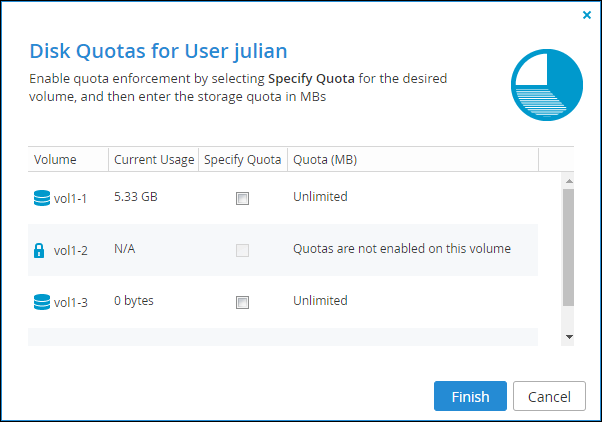
3 For each volume in which you want to define the user's quota, select Specify Quota, and then enter the desired quota.
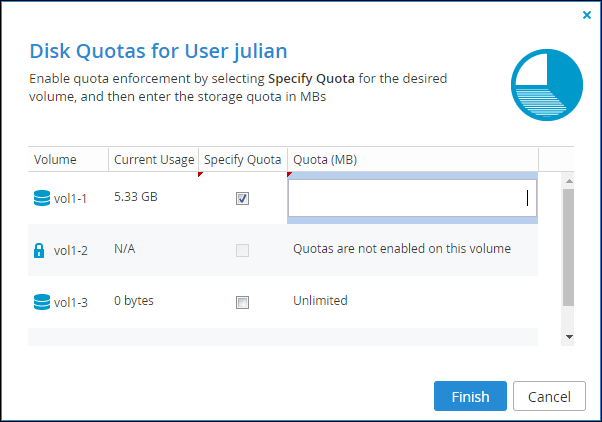
For each volume in which you want to revert to the default quota, clear the Specify Quota check box.
4 Click Finish.