Managing the Cloud Drive
When the gateway is connected to a CTERA portal, you can:
Suspending and Unsuspending Cloud Sync
You can suspend cloud syncing at any time.
Refreshing the Folder List From the Portal
You can refresh the folder list from the portal by clicking Refresh Folders from Portal in the Cloud Drive page, accessed by selecting the CONFIGURATION tab, and then selecting Cloud Drive > Cloud Drive.
Controlling Cloud Sync Upload Speed
You can limit the cloud sync upload speed.
1 In the CONFIGURATION tab, select Cloud Drive > Cloud Drive in the navigation pane.
2 Click Settings.
The Cloud Drive Settings window is displayed.
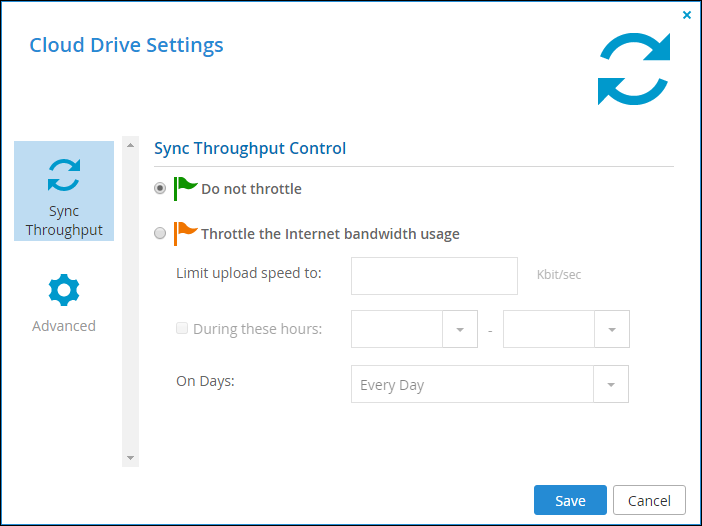
3 Set the controls for sync upload speed according to your system's requirements:
Do not throttle – Unlimited speed for uploading files to the Cloud Drive for syncing.
Throttle the Internet bandwidth usage – Limits speed of file upload to the Cloud Drive for syncing. Also configure:
Limit upload speed to – The maximum speed to use for cloud drive sync upload in Kbits per second.
During these hours – Specify that the bandwidth used for cloud drive sync upload should be restricted only at specific times of the day. Next, specify the time range during which the bandwidth should be restricted.
On Days – Specify that the bandwidth used for cloud drive sync upload should be restricted every day (default) or only on specified days.
4 Click Save.
Monitoring a Caching or Sync Gateway
With a Caching or Sync Gateway, the following statistics are available:
With a Caching Gateway, the amount of data in the cache currently and over time is also available.
To display statistics:
1 In the CONFIGURATION tab, select Cloud Drive > Cloud Drive in the navigation pane.
2 Click Show Statistics.
A new browser window is displayed with the portal login.
3 Login to the portal and the statistics are displayed.
The following shows the statistics for a Caching Gateway.
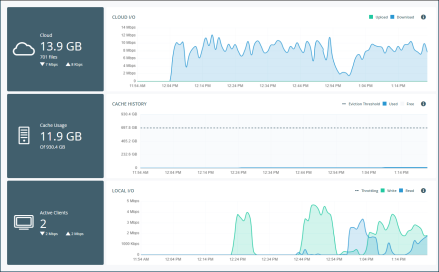
Where the graphs show the following:
Cloud I/O – Rate of transfer of data over time from the gateway to the portal (Upload) and the portal to the gateway (Download).
Cache History – The amount of data in the cache over time.
Local I/O – The write rate from the client to the gateway and the read rate from the gateway to the client, over time.