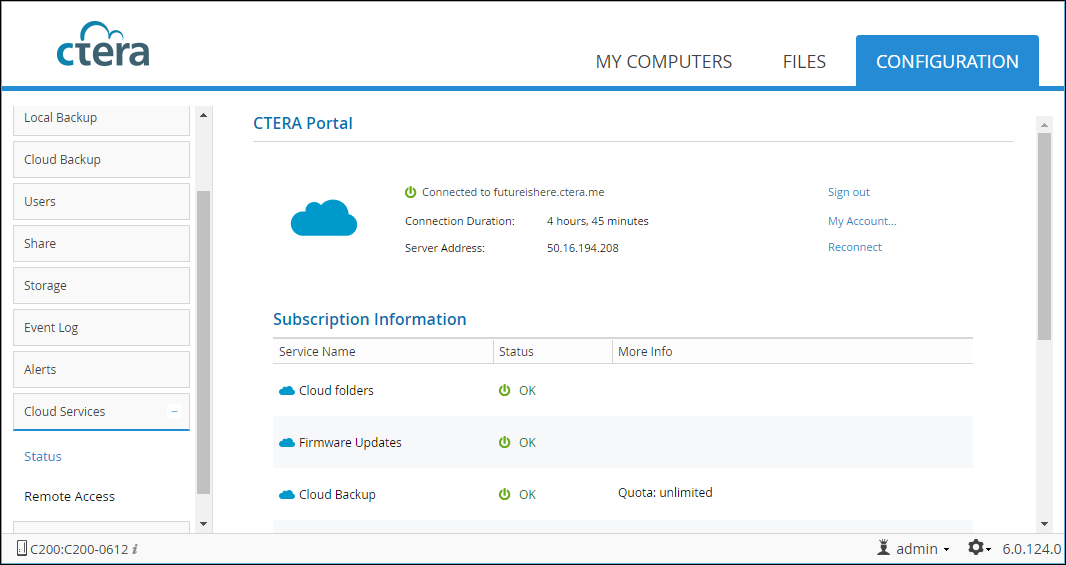Using Cloud Services
To use CTERA Cloud Attached Storage services, such as cloud backup, remote monitoring, cloud drive caching and synchronization and reporting, you need to connect the gateway to your CTERA portal account.
In this section
Connecting to Cloud Services
You connect the gateway to the portal using an administrator account.
Note: If access using CAC, Common Access Card, has been enabled for the CTERA Portal, the gateway connects to the portal using an activation code instead of the user and password credentials. For details, contact CTERA support.
To connect the gateway to a CTERA Portal:
1 In the CONFIGURATION tab, select Cloud Services > Status in the navigation pane.
The Cloud Services page is displayed.
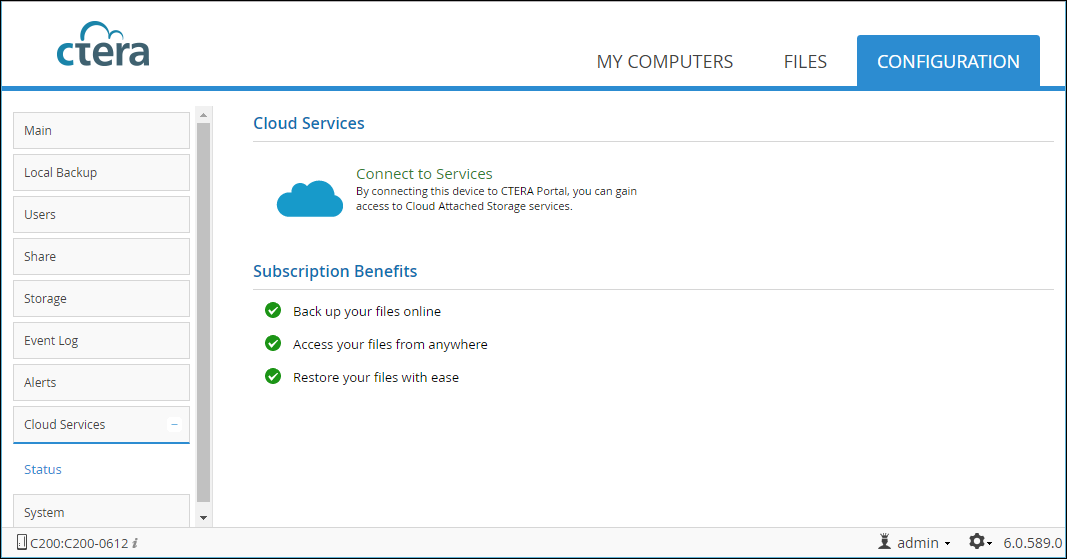
2 Click Connect to Services.
The Account Details screen is displayed.
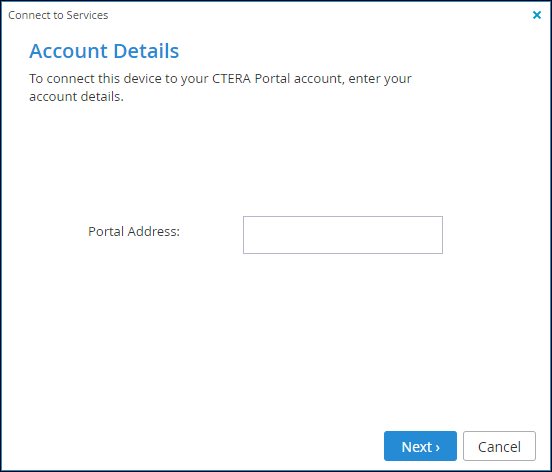
3 Enter the address of your portal, and then click Next.
The Sign In screen is displayed.
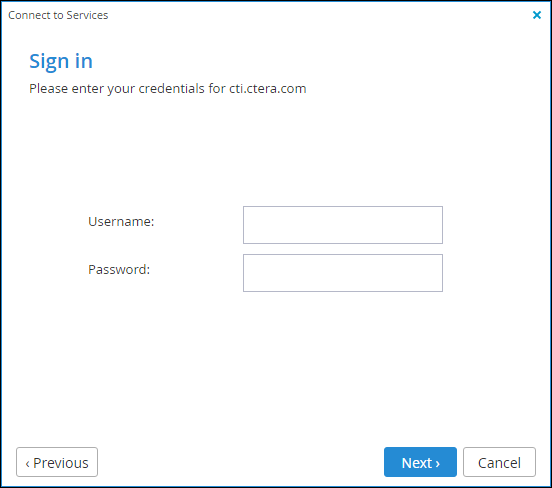
4 Enter your user name and password in the appropriate fields.
Note: To manage the gateway connection to the portal for all users and not just the current user, you must specify a user with portal read/write administrator permissions.
5 Click Next.
If you are connecting a Virtual Gateway, you are prompted to select the license from those available on the portal. Select the license and click Next.
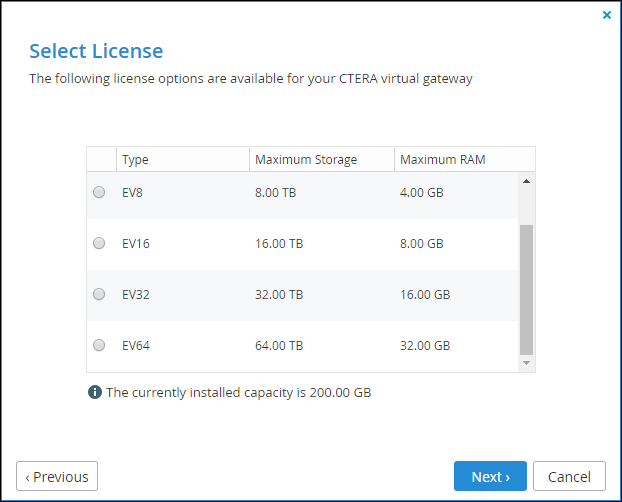
Your gateway connects to the CTERA Portal and is added to your CTERA Portal account.
A success screen is displayed.
6 Click Finish.
The CTERA Portal page is displayed, showing that your gateway is connected to the CTERA Portal and displays OK next to the services to which you are subscribed.