Accessing Previous File Versions
Cloud Drive sync allows you to view and restore previous versions of the end-user files and folders residing in the cloud on the CTERA Portal, or locally on the gateway, as well as in the gateway FILES tab.
Note: You can also view versions of a snapshot. In this case, If you display the contents of a snapshot earlier than more recent snapshot, the later snapshots are also displayed under a heading Future. For details about snapshots, refer to Volume Snapshots.
To view previous versions:
1 In the FILES tab, navigate to the file.
2 Right-click the file and select Versions.
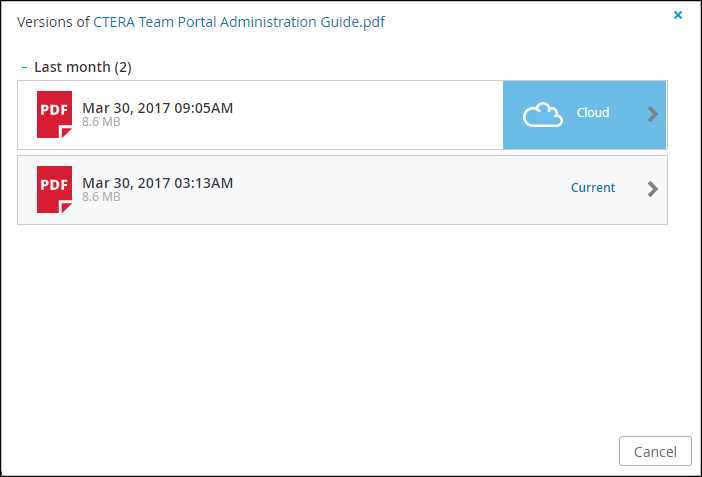
3 Click the desired version of the file.
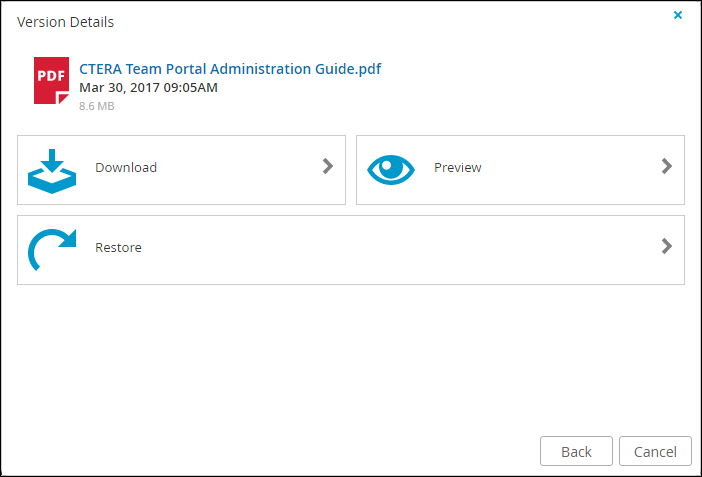
4 Select the action for the file version.
The options include:
Download – Download the file to your local machine.
Preview – If a preview of the file is possible, this option is displayed.
Restore – Restore the version. If a version of the file exists, the following screen is displayed:

i Select the option you want.
A dialog is displayed when the restore has completed.
ii Click OK.