Configuring FTP Access
To configure FTP access:
1 In the CONFIGURATION tab, select Share > FTP Server in the navigation pane.
The FTP Server page is displayed.
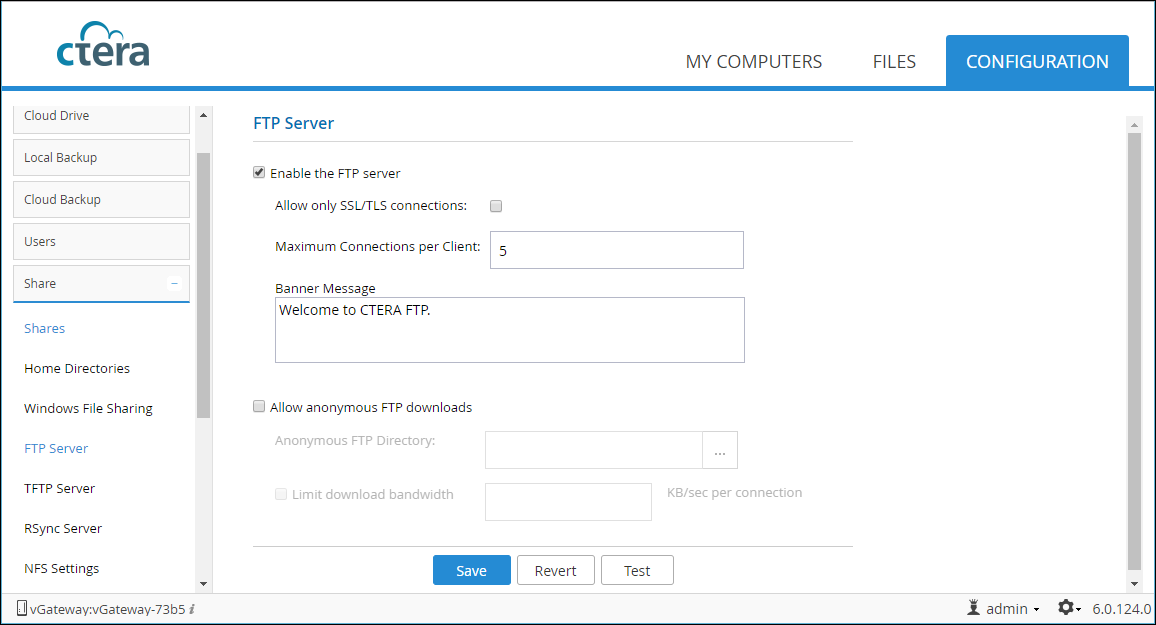
2 Check Enable the FTP server and specify the FTP details.
Allow only SSL/TLS connections – Allow only Secure Socket Layer (SSL) and Transport Layer Security (TLS) connections to your network shares on the FTP Server.
Maximum Connections per Client – Type the maximum number of concurrent FTP connections allowed per client. The default value is 5.
Banner Message – The message to display at the top of the page when accessing the network shares via FTP.
Allow anonymous FTP downloads – Allow users to access and download files from a specific directory on the FTP server, without authenticating.
Anonymous FTP Directory – The directory you want to allow users to download from by FTP without authenticating.
Limit download bandwidth – Restrict the bandwidth used for FTP downloads. Enter the maximum bandwidth to use for FTP downloads in kilobytes per second.
3 Click Save.
4 Test your settings:
Note: FTP testing is not available if you chose to allow only SSL/TLS connections.
a Click Test and in the Authentication Required window, enter the gateway user name and password.
b Click Login.
The FTP index opens, displaying all the shares you have access to that have FTP enabled.