Modifying Advanced File Sharing Settings
By default, the gateway automatically creates a network share with read/write access for all authenticated users each time a new removable USB drive is inserted. You can disable automatic share creation or modify the access control list for automatically created shares.
Enabling/Disabling Autosharing for Removable Drives
If automatic share creation is enabled, a share is automatically created when a removable USB drive is inserted into the gateway and the specified users and user groups are permitted to access the share.
To enable automatic share creation:
1 In the CONFIGURATION tab, select Share > Shares in the navigation pane.
The Network Shares page is displayed.
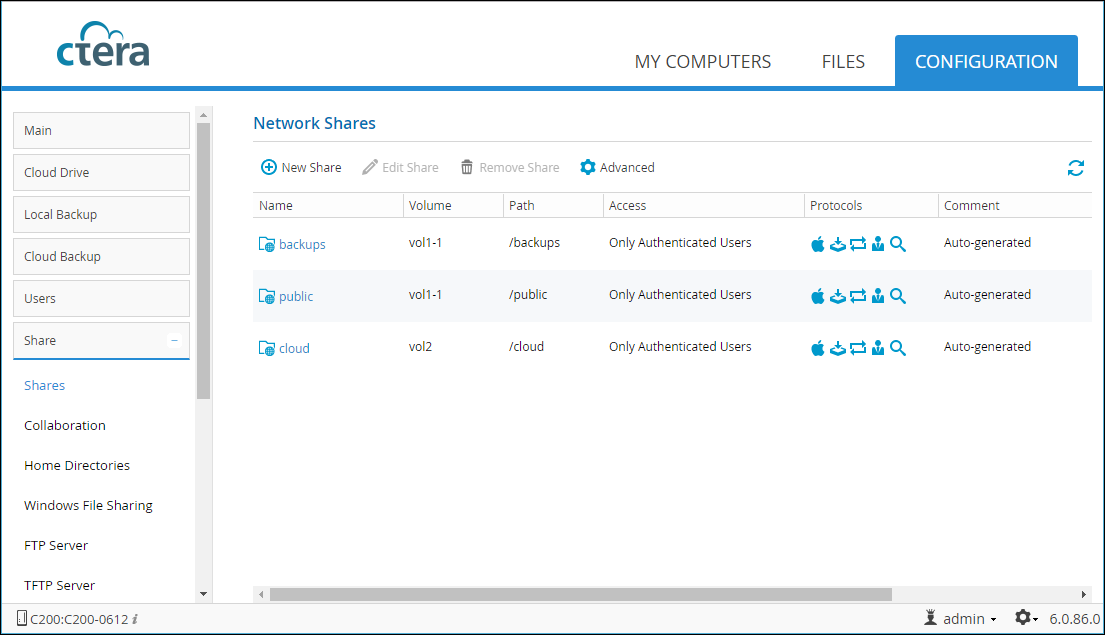
2 Click Advanced.
The Advanced file sharing settings window is displayed.
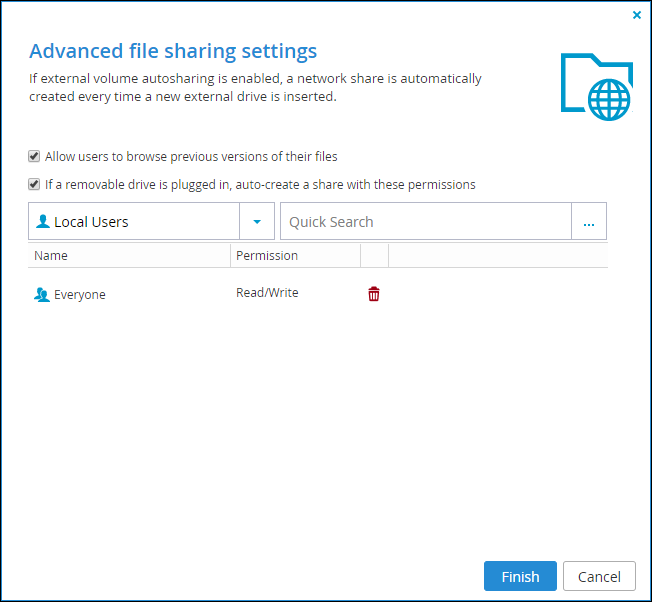
3 Check If removable drive is plugged in, auto-create share with these permissions.
You can now configure access lists allowing you to define the permissions for new shares that are created automatically when autosharing is enabled and a removable USB drive is inserted.
To add users and user groups with access to automatically created shares:
a In the Local Users drop-down list, select one of the following:
Local Users – The users defined locally on the gateway.
Domain domain Users – The users belonging to the specified domain.
Local Groups – The user groups defined locally on the gateway.
Domain domain Groups – The user groups belonging to the specified domain.
b In the Quick Search field, enter a string that is included anywhere within the name of the user or user group you want to add, or click ... to list all the users or user groups.
c Select the user or user group.
The user or user group is added to the list of users and user groups with access to automatically created shares.
d In each user and user group's row, click in the Permission column and select the access level.
Options are None, PreviewOnly, Read Only, and Read/Write.
e To remove a user or user group, in the user's/group's row click  .
.
 .
.The user or user group is removed from the table.
4 Click Finish.
To disable automatic share creation:
1 In the CONFIGURATION tab, select Share > Shares in the navigation pane.
The Network Shares page is displayed.
2 Click Advanced.
The Advanced file sharing settings window is displayed.
3 Uncheck If removable drive is plugged in, auto-create share with these permissions.
4 Click Finish.
Allowing Users to Browse Previous Versions of Files
By default, only administrators can browse and retrieve previous file versions. You can enable non-administrator users to browse and retrieve previous versions of files that they have permissions to view.
1 In the CONFIGURATION tab, select Share > Shares in the navigation pane.
The Network Shares page is displayed.
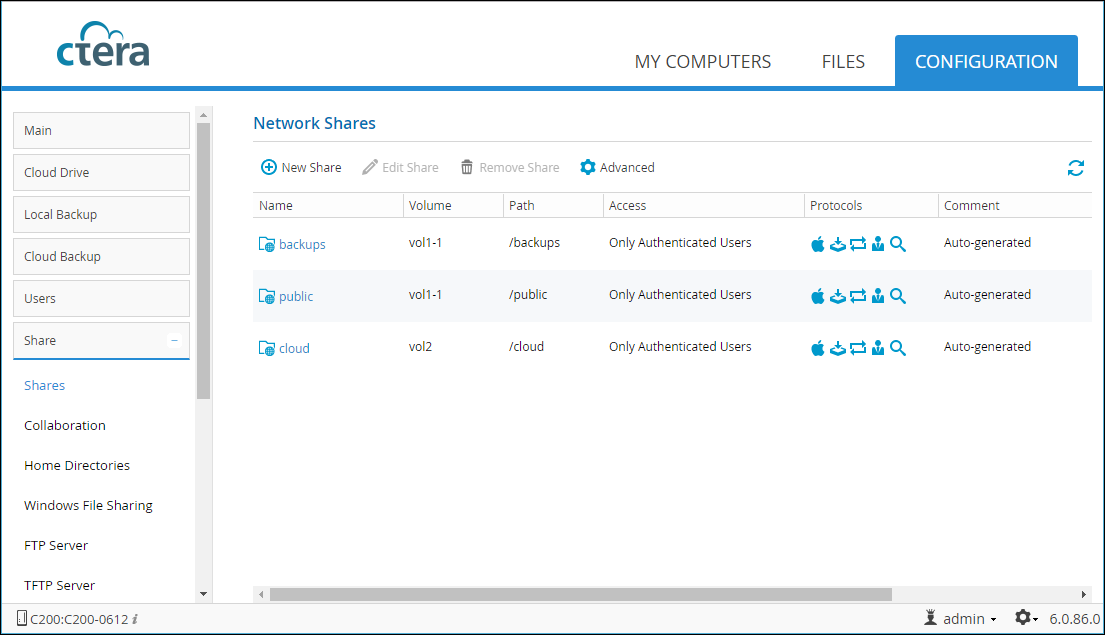
2 Click Advanced.
The Advanced file sharing settings window is displayed.
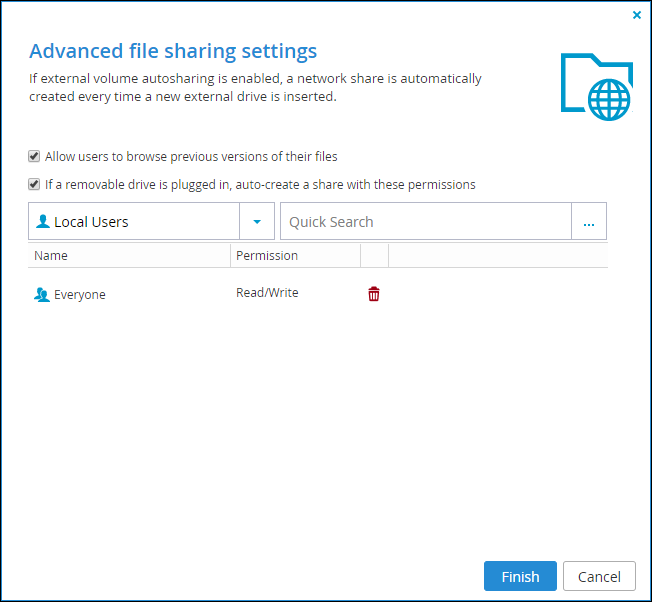
3 Check Allow users to browse previous versions of their files.
4 Click Finish.
To prevent users from browsing previous versions of their files:
1 In the CONFIGURATION tab, select Share > Shares in the navigation pane.
The Network Shares page is displayed.
2 Click Advanced.
The Advanced file sharing settings window is displayed.
3 Uncheck Allow users to browse previous versions of their files.
4 Click Finish.