Viewing Virtual Portals
This task can be performed in the global administration view only.
To view all virtual portals
The PORTALS page opens, displaying all the virtual portals.
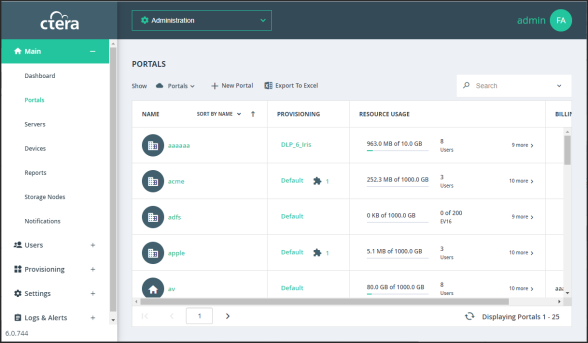
Team portals are indicated by the  icon, and reseller portals are indicated by the
icon, and reseller portals are indicated by the  icon.
icon.
The page includes the following columns:
Field | Description |
|---|---|
NAME | The virtual portal name. To edit the virtual portal, click the name. For further details, see Adding and Editing Virtual Portals. If the portal is disabled, Disabled is displayed below the name. |
PROVISIONING | The global plan to which this portal is assigned. To modify the plan, click the plan's name. For further details, see Adding and Editing Subscription Plans. If the portal is assigned any add-ons, the |
RESOURCE USAGE | The amount of storage in use by the virtual portal, out of the total provisioned amount. The number of CTERA Virtual Gateway licenses, CTERA Agent licenses, and Cloud Drive licenses in use by the portal, out of the total provisioned number is displayed. |
BILLING ID | The virtual portal owner's billing ID. |