Viewing Individual Device Details
To view individual device details:
1 In the global administration view, select Main > Devices in the navigation pane.
The DEVICES page opens, displaying all the devices connected to the portals.
2 Click the device name.
The device details are displayed in a new browser window.
The details are different for each type of device and whether the device is connected to the portal or not. For example, the details for a mobile device displays an option to wipe and portal data from the remote device.
From this window:
Note: For a PC, the CTERA Agent must be installed on the PC and connected to the portal. For a gateway, the device must be connected to the portal. Access to the device configuration with the portal is then available.
The device details are divided over a number of tabs.
Overview – An overview of backup and cloud sync between the agent and the portal.
Cloud Backup – When the next backup is scheduled and when the last backup was run. You can also run a backup from this tab.
Cloud Drive – File sync details. You can also sync a folder, as described in Syncing Content to the Portal and view agent statistics, by clicking Statistics.
Notifications – A list of notifications for this device.
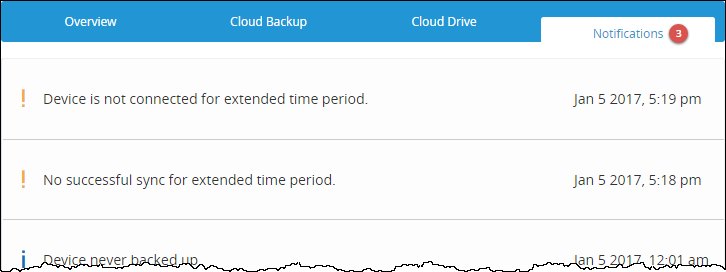
The color of the exclamation mark to the left of each notification indicates the severity.
Blue – Information
Orange – Warning
Overview – Details of the device, including an overview of the following:
Cloud backup
The cloud drive status
Local backup, including the number of agents that can backup to the device.
Local storage
Cloud Backup – When the next backup is scheduled and when the last backup was run. You can also run a backup from this tab.
Cloud Drive – File sync details. You can also sync a folder, as described in Syncing Content to the Portal and view gateway statistics, by clicking Statistics.
Local Backup – Backup details for every agent that can connect to the gateway.
Local Storage – Details about the gateway volumes and arrays storage utilization.
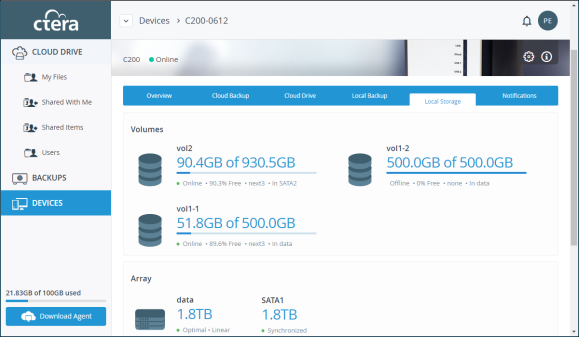
Notifications – A list of notifications for this device.
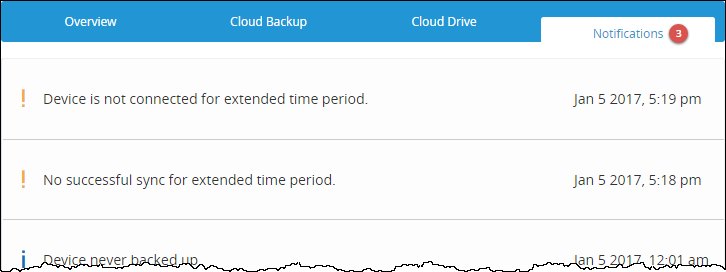
The color of the exclamation mark to the left of each notification indicates the severity.
Blue – Information
Orange – Warning