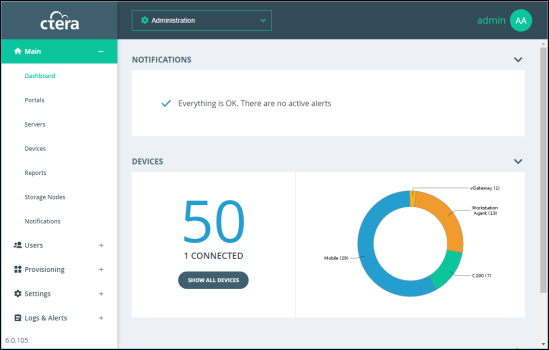Logging In To the Administration Interface
As an administrator, you have access to the administration Web interface. This interface lets you perform administration tasks for all virtual portals and also enables you to perform specific administration tasks for a specific portal.
The interface includes the following views:
Administration view – Enables you to perform administration tasks that are global, affecting all virtual portals. The tasks described in this guide are performed in this view.
Virtual portal view – Enables you to perform administration tasks for each virtual portal. Administrators of a virtual portal can perform the same tasks via their portal administration interface, which is almost identical to this view.
To log in to the administration interface you use the IP address of one of the CTERA Portal servers or, after the DNS service is set up, you can use it with the portal's DNS suffix and, if changed from the default, the HTTPS access port number.
To log in to the administration interface:
1 In a Web browser open http://<virtualportal_name>.<DNS_Suffix>/admin.
where, <virtualportal_name> is the name of any one of the virtual portals defined in CTERA Portal, and <DNS_Suffix> is the DNS suffix for the whole CTERA Portal installation.
This opens the interface to the specific portal's view.
Note: If the portal is set to redirect HTTP requests to HTTPS, CTERA Portal redirects the browser to the HTTPS page. It is also possible to set the HTTPS access port to be different from the standard 443. In this case, the address is:
https://<virtualportal_name>.<DNS_Suffix>:<HTTPS_port>/admin, where <HTTPS_port> is a customized port. See The HTTPS Access Port.
For example, to connect to Example’s administration portal using HTTPS port 2222, use the following address: https://CompanyPortal.example.com:2222/admin.
Or,
Open http://<Portal_Server_IP>/admin.
where <Portal Server IP> is the IP address of one of the CTERA Portal servers. For example, to connect to the global administration view of a portal whose server IP address is 192.168.10.10, open http://192.168.10.10. This method enables you to gain access to the administration view, if the DNS service is not set up.
After connecting, you can switch to any specific virtual portal view or back to the administration view, as described in Navigating Between Views.
The CTERA Portal opens, displaying the login page.
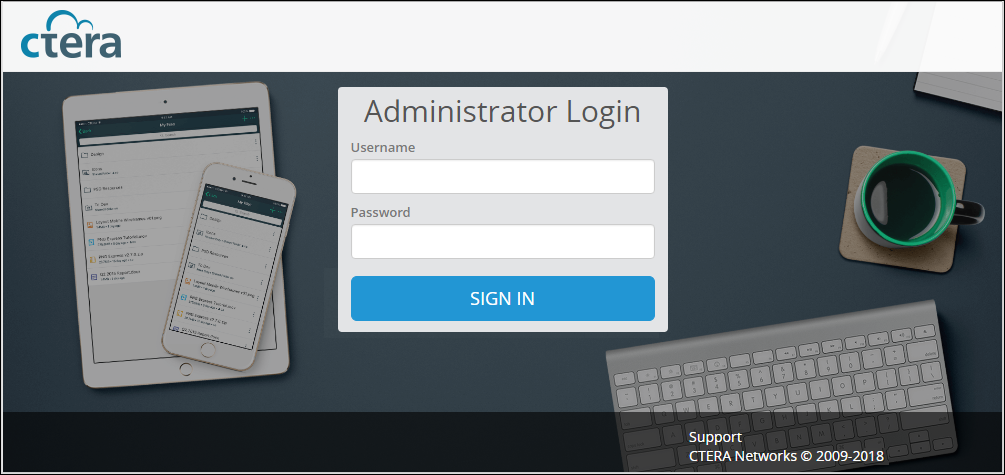
If SAML Single Sign On (SSO) is enabled, on your first access to the portal you are redirected to the SAML identity provider's login page. On subsequent log ins, you directly access the portal.
If CAC, Common Access Card, is implemented at the site, the login page is skipped if the card access is authorized.
2 Enter your administrator user name and password and click SIGN IN. If you are redirected to an identity provider's login page, enter your credentials there. The identity provider processes your authentication.
The administration interface opens displaying the Main > Dashboard page of the administration view, shown below, or a specific portal.