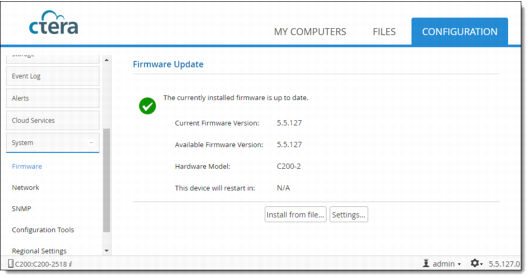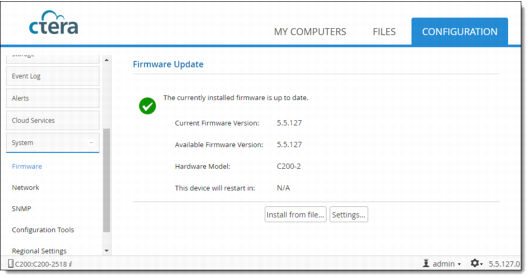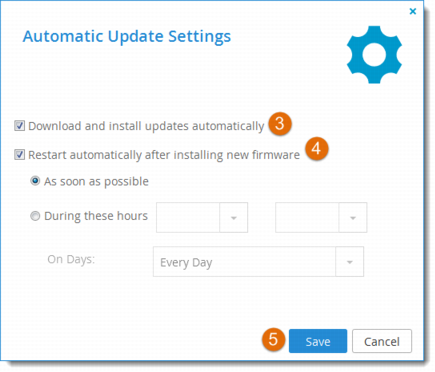Configuring Automatic Firmware Updates
To configure automatic firmware updates:
1 In the Configuration tab, select System > Firmware.
The Firmware Update page opens, displaying the following information:
• The currently installed firmware version
• The most recent available firmware version
• The cloud storage gateway model
• The amount of time remaining until the cloud storage gateway restarts. This information is displayed if a firmware has been downloaded, and the cloud storage gateway is configured to reboot automatically.
2 Click Settings.
The Automatic Update Settings window is displayed.
3 To specify that the cloud storage gateway should download and install firmware updates automatically, click Download and install updates automatically.
4 To specify that the cloud storage gateway should automatically reboot after installing new firmware updates, do the following:
a Click Restart automatically after installing new firmware.
b Specify when automatic rebooting should occur, by doing one of the following:
• To reboot as soon as possible after a firmware update, choose As soon as possible.
In this case, the cloud storage gateway will reboot as soon as it is recommended to do so. For example, the automatic reboot might be deferred, if the cloud storage gateway is undergoing system maintenance that should not be interrupted.
• To reboot only during specific hours, choose During these hours, then use the drop-down lists to specify the desired time range.
If you do not enable automatic rebooting, then you will need to reboot the cloud storage gateway as described in
Restarting the CTERA Cloud Storage Gateway, when this page indicates that a new update has been installed.
5 Click Save.