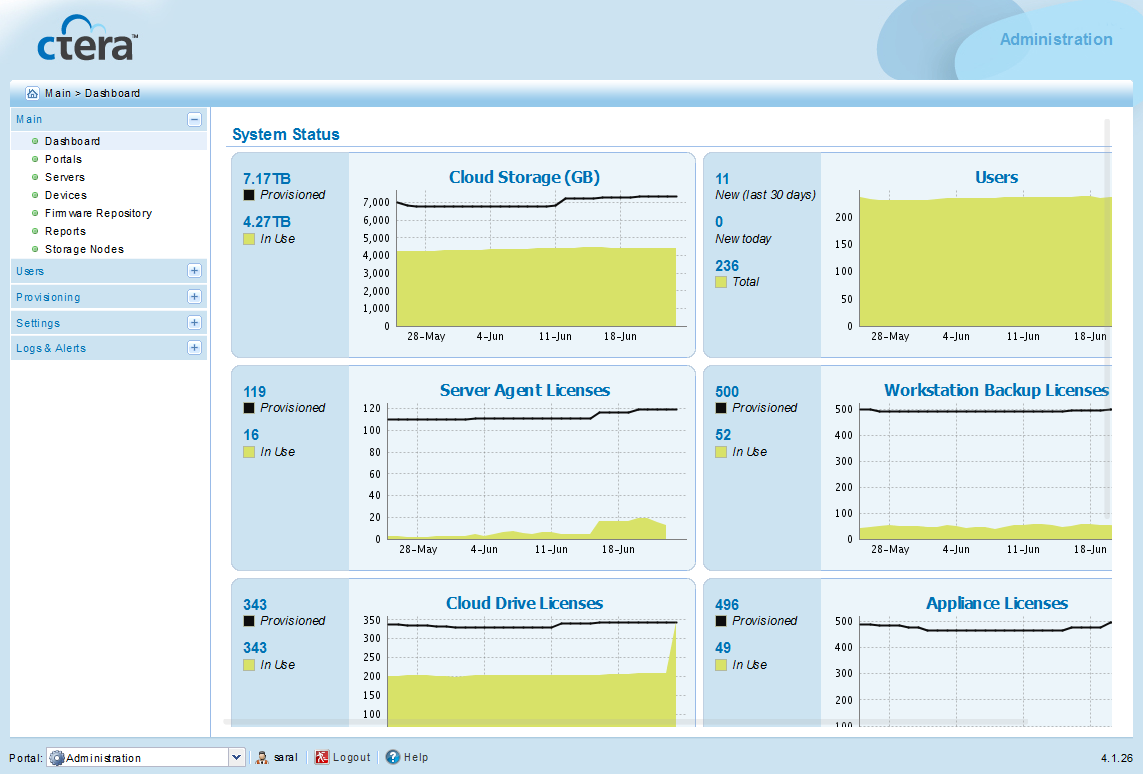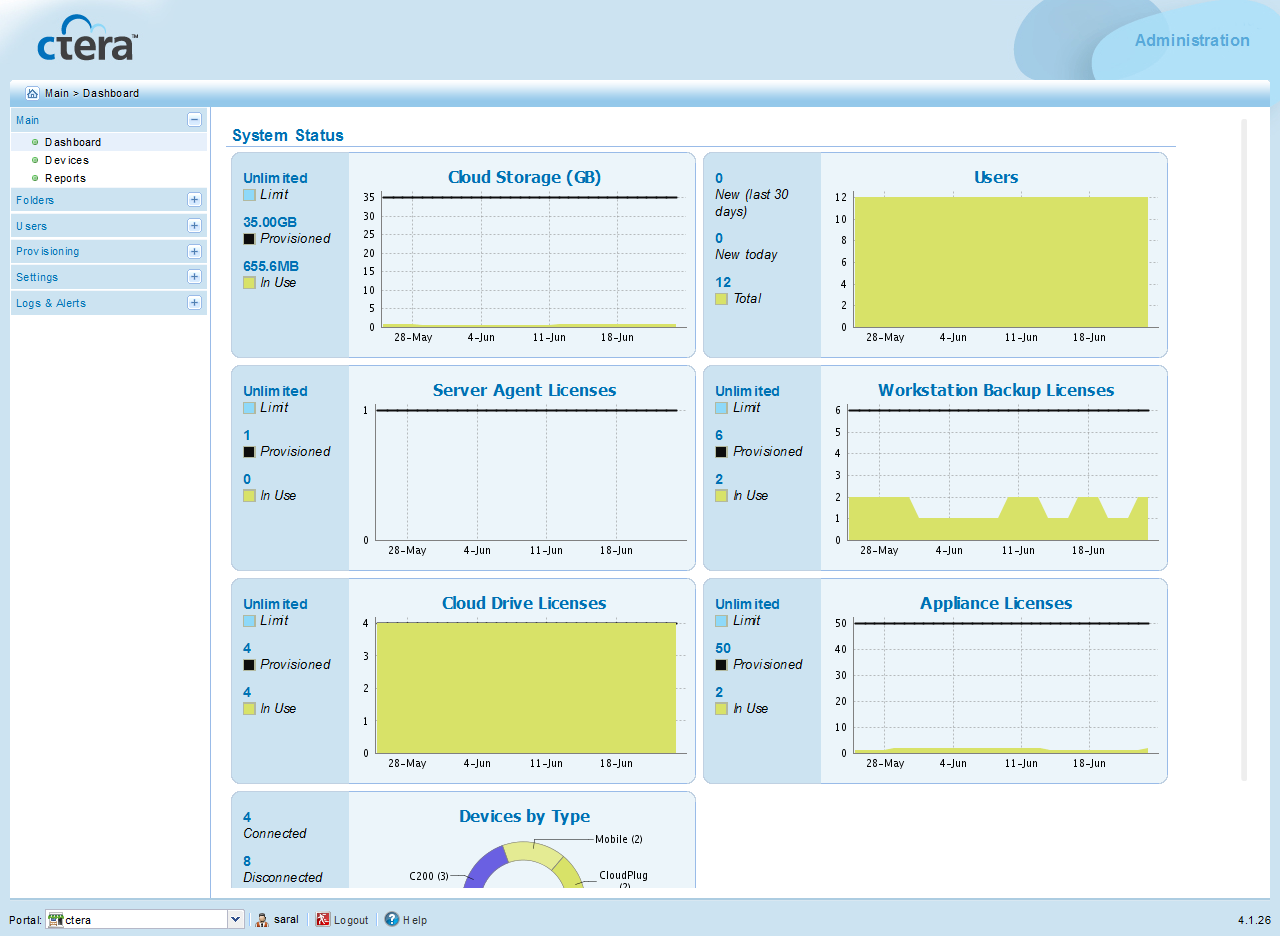http://global.<PortalSuffix>Where <PortalSuffix> is the CTERA Portal's DNS suffix.
For example, to log in to the Global Administration View of a portal whose DNS suffix is "acme.com", you should open http://global.acme.com.
|
Tip |
|
Alternatively, you can use the IP address of one of the CTERA Portal servers. For example, to connect to the Global Administration View of a portal whose server IP address is 192.168.10.10, open |
After connecting, you can switch to any other portal as described in Navigating between Virtual Portals.
The CTERA Portal opens displaying the Administrator Login page.
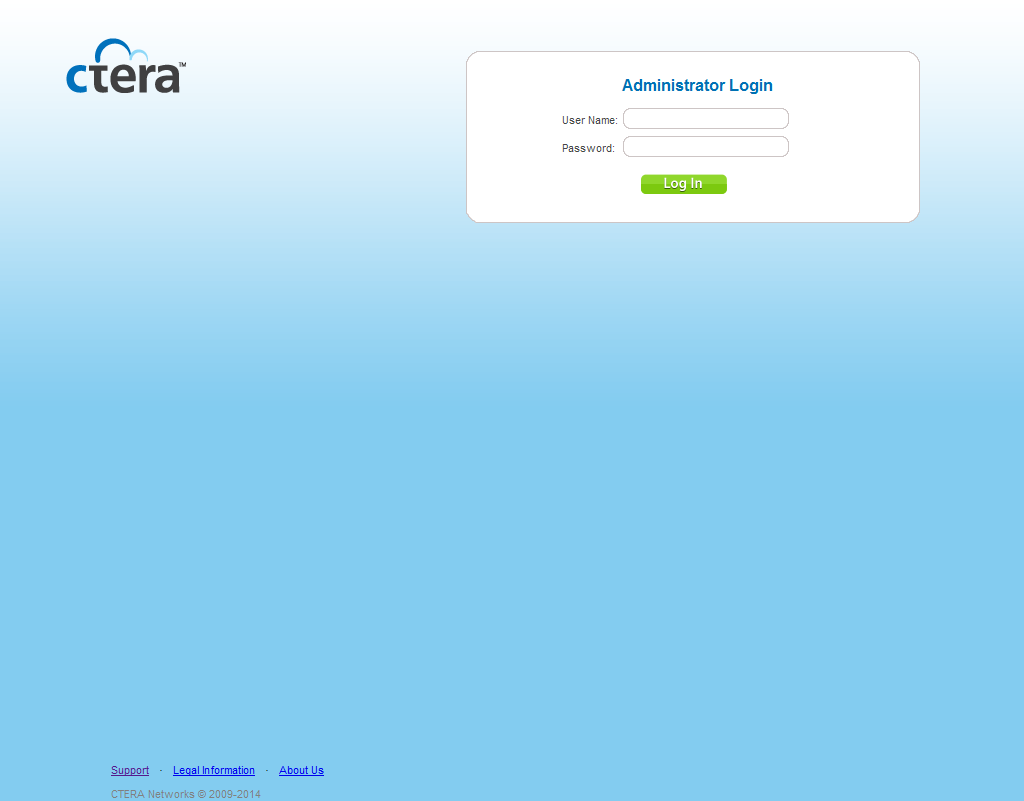
The Global Administration View opens displaying the Main > Dashboard page.