Updating the Firmware
You can configure your gateway to automatically download and install firmware updates. Alternatively, you can install firmware updates manually.
Note: The recommended method to update the gateway firmware is by pushing new firmware from the CTERA Portal. For details refer to the CTERA Portal documentation.
Configuring Automatic Firmware Updates
To configure automatic firmware updates:
1 In the CONFIGURATION tab, select System > Firmware in the navigation pane.
The Firmware Update page opens, displaying the following information:
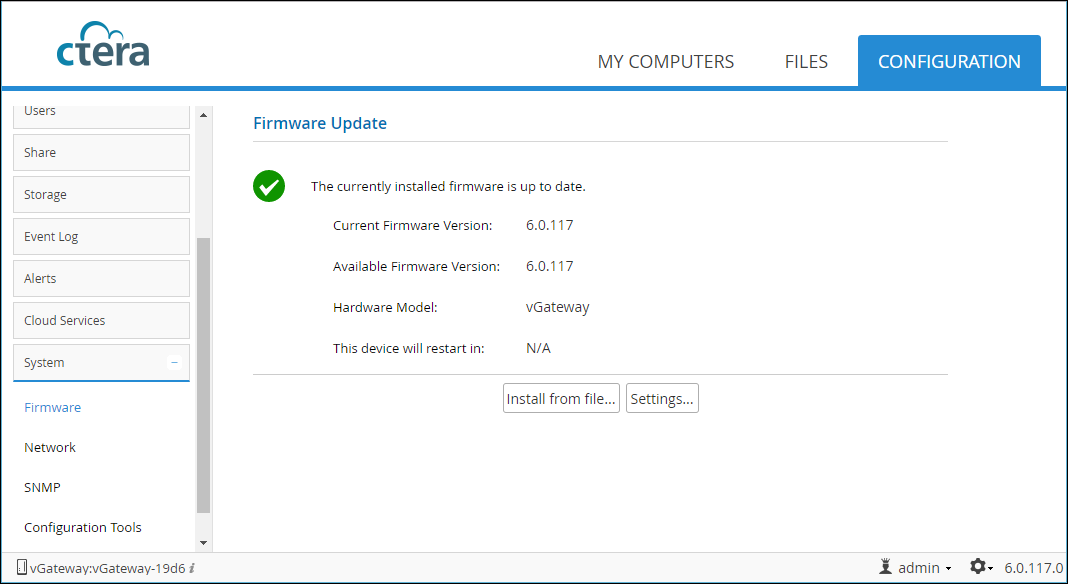
2 Click Settings.
The Automatic Update Settings window is displayed.
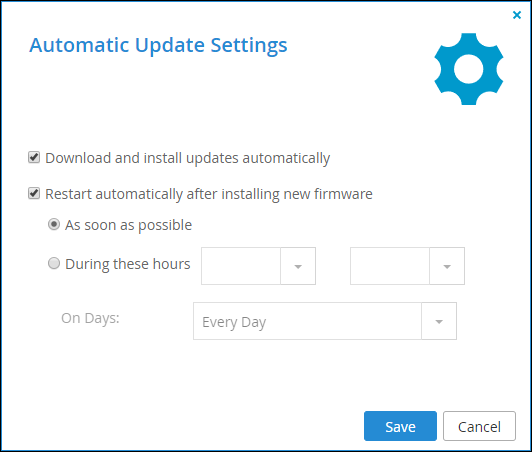
3 To specify that the gateway should download and install firmware updates automatically, click Download and install updates automatically.
If you do not select this option, you must perform firmware updates manually, as described in Manually Upgrading the Firmware.
4 To specify that the gateway should automatically reboot after installing new firmware updates, do the following:
a Click Restart automatically after installing new firmware.
b Specify when automatic rebooting should occur, by doing one of the following:
In this case, the gateway will reboot as soon as it is recommended to do so. For example, the automatic reboot might be deferred, if the gateway is undergoing system maintenance that should not be interrupted.
If you do not enable automatic rebooting, then you will need to reboot the gateway as described in Restarting the Gateway, when this page indicates that a new update has been installed.
5 Click Save.
Manually Upgrading the Firmware
1 In the CONFIGURATION tab, select System > Firmware in the navigation pane.
The Firmware page opens, displaying the currently installed firmware version, as well as the gateway model.
2 Click Install from file.
The Firmware Update Wizard opens, displaying the Firmware Update window.
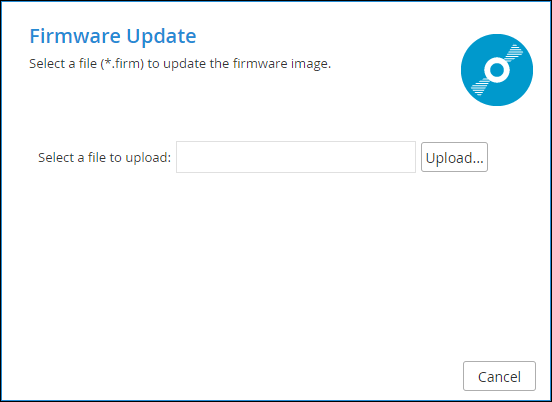
3 Click Upload and browse to the required firmware (*.firm) file.
The firmware file is uploaded.
The Completing the Firmware Update Wizard screen is displayed.
The gateway automatically reboots.