Syncing the Gateway and the CTERA Portal
Content from the CTERA Portal Cloud Drive can be synchronized with the gateway. Portal cloud drives can be synced simultaneously with other gateways and devices, including gateways in other remote branches and any other device on which a CTERA agent or mobile app is installed.
When folders are synchronizing, or synced with each other, folder content is identical at all times. Whenever any change of any kind is made to any file in any of the synced folders, the same change is made immediately in the other folders that are synced with that folder. For example, if a file is deleted from one of the folders, the same file is deleted from the other synced folders. It makes no difference which user made the change or in which of the synced folders the change was made.
The gateway can connect to a portal cloud drive in one of following modes:
CACHING (Caching Gateway), supported on all gateways except for C200 gateways – Provides users with access to all their home folders and shared folders on the portal. The main storage is on the portal in the cloud with stubs displayed locally. A stub is a file with a tiny footprint that contains the metadata about the file, such as the file name, size, and modification date. The stub is displayed as a a file, while the actual file does not exist in the file system and does not consume storage. Only the folder and file metadata and not the actual file content is saved locally.
SYNC (Sync Gateway) – Provides users with LAN speed access to a subset of their home folders and shared folders on the portal. Local user accounts are mapped to the equivalent user accounts in the cloud, so that each user sees only his or her personal view of the cloud files. Users can access locally stored, synced copies of the folders they are allowed access to on the portal. SYNC mode is similar to CACHING mode, but all the selected content is downloaded from the portal to the gateway requiring more local storage.
Classic – Folders belonging to the gateway user connected to the portal are synced with the cloud drive on the portal.
CACHING, SYNC and Classic modes also combine the functionalities of a standalone Network Attached Storage (NAS) device with full capabilities and comprehensive backup functionality available with CLOUD BACKUP mode.
CACHING and SYNC Modes
Both CACHING and SYNC modes sync portal data to the gateway while preserving the portal's file permissions and directory structure. If you are a gateway administrator, you can choose which users' folders in the portal are synced to the gateway.
Each team member accesses the content that was synced to the gateway according to the permission set defined for their access on the portal.
Team members must have user names on the gateway that match their user names on the portal.
CACHING and SYNC modes offers the following advantages:
With CACHING mode, files that have not been downloaded to the gateway are displayed in the gateway as stubs, which take up very little storage. When a user accesses a file stub, the file is opened without any delay, by direct streaming from the cloud. In parallel, the file is added to a background download queue. After the background download is completed, the file is unstubbed. Any changes to the file are synced back to the portal. Folders with files that are always required can be marked in the Caching Gateway interface as pinned, in which case the files, and not the stubs, are stored on the gateway. For more details about pinned files, see Pinning Folders so that Files are Always Available Locally in CACHING Mode.
F Files that have not been accessed recently are evicted when the amount of storage used reaches a high watermark. The Caching Gateway also has spare capacity to absorb common write bursts at LAN speed, so that users do not require access to the cloud and the additional slowness that is implied with this access, during these bursts. For more details about evicting files, see File Eviction from the Caching Gateway.
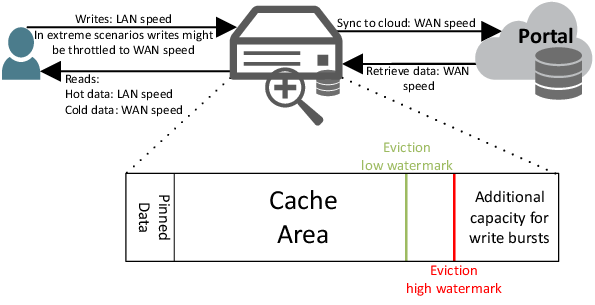
Any file in either the pinned data area or cache area is available at LAN speed. Accessing a file from the portal causes the file to be streamed so that the user can access the file before it has been completely downloaded. Where possible, random access within the file is also supported, so the user does not have to wait for a sequential stream to complete to access parts of the file.
Files that were updated in the portal and are defined as hot files, are downloaded automatically to the gateway in background, so that when they are required, the user will have access to the up-to-date version of the file at LAN speed.
With SYNC mode, the synced team portal files are stored in the cloud share, and users can access the files via any file sharing protocol supported by the gateway.
CACHING Mode or SYNC Mode?
Local storage is more expensive than cloud storage.
With CACHING mode, files are stored in cloud storage and only stored on the gateway when required. However, all the metadata is downloaded to the gateway so users have access to everything that they have permission to access on the portal. Changes to the metadata in the portal are reflected in the gateway, but the content itself is not stored on the gateway. Only what is being worked on at the moment or what is wanted to be permanently available is stored on the gateway.
With SYNC mode, only selected cloud folders are downloaded and these are stored both on the gateway and in the cloud and synced so that changes in one place is reflected in the other. Thus, the more you sync the more storage you use in the gateway.
When you access the same small set of files repeatedly, from a larger pool of files, using CACHING mode is recommended. The commonly used files are pinned and available locally while the other files are stored in the portal. The files stored in the portal are still accessible when required, by clicking a file stub to download and open the file.