Managing Storage Nodes
CTERA Portal can write your data to storage nodes from many different vendors. The Storage Nodes page in the Global Administration view enables you to easily add new storage nodes, dedicate storage nodes to virtual portals, stop and start writing to different storage nodes, and migrate data seamlessly from a storage node to other storage nodes.
In this section
These tasks can be performed in the global administration view only.
Viewing Storage Nodes
This task can be performed in the global administration view only.
To view all storage nodes in the system:
The STORAGE NODES page is displayed.
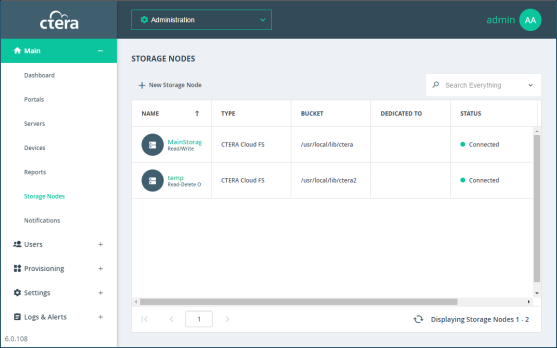
The following information is displayed for each storage node:
NAME – The storage node's name.
Status (under the name) – Whether the storage node is read/write enabled or read and delete only.
TYPE – The storage node's type.
BUCKET – The name of the storage node's bucket.
DEDICATED TO – The name of a single virtual portal to which the storage node is dedicated, if applicable.
STATUS – The storage node's current status. This can be either of the following:
The portal does not attempt to store new blocks in storage nodes that are not connected.
STORAGE USAGE – The amount of storage available, followed by the amount of used storage. This field is relevant for CTERA storage nodes only. The portal does not attempt to store new blocks in storage nodes that are out of disk space.
To view details of a specific node:
The storage node window is displayed with the storage node name as the window title.
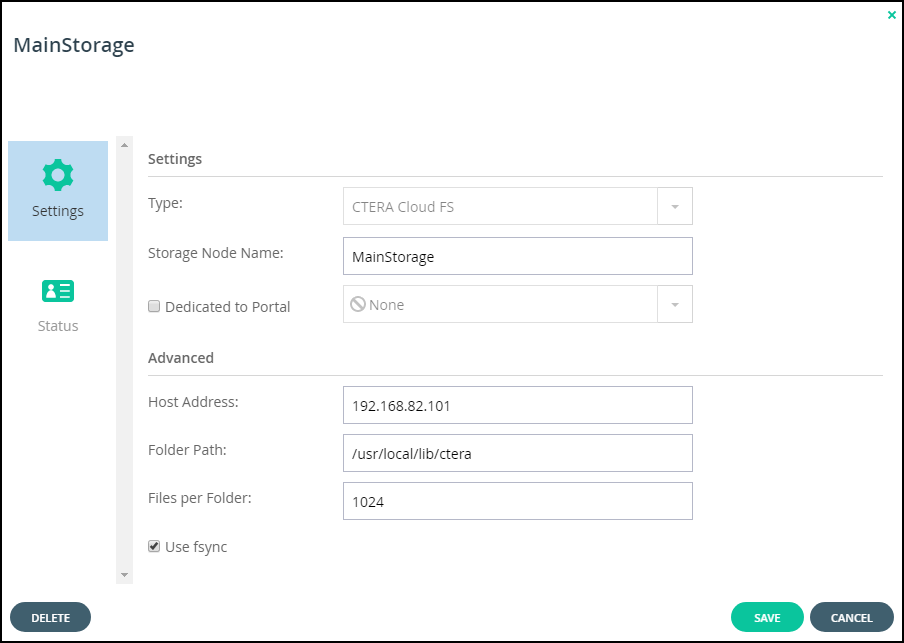
The details displayed depend on the type of storage node.