The IAM Dashboard screen appears.
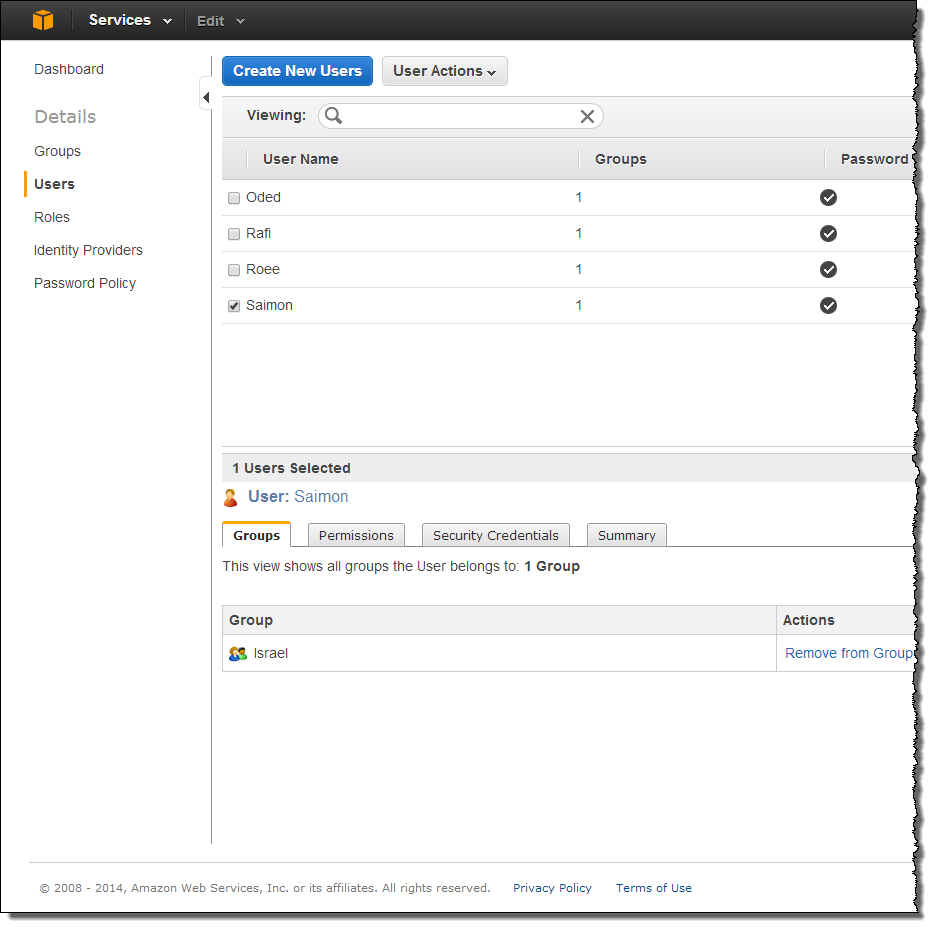
The Permissions tab appears.
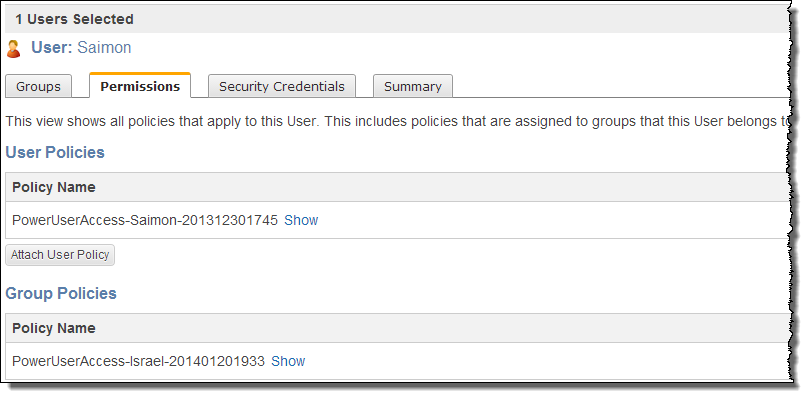
The Manage User Permissions window opens displaying the Set Permissions dialog box.
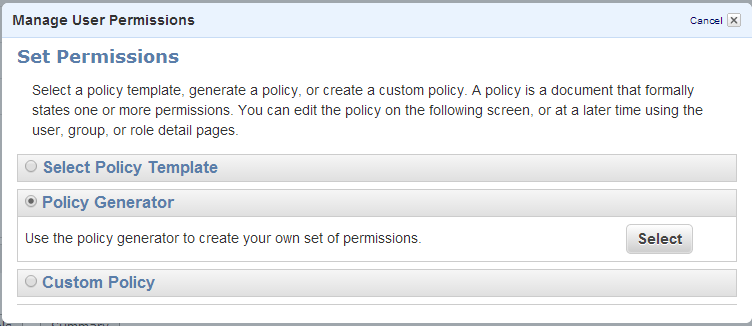
- Choose Policy Generator.
- Click Select.
The Edit Permissions dialog box appears.

- Allow actions for the Amazon EC2 and Amazon S3 services, by doing the following for each action:
- In the Effect field, choose Allow.
- In the AWS Service drop-down list, select the service (Amazon EC2 or Amazon S3).
- In the Actions drop-down list, select the desired action.
- Click Add Statement.
The actions that you must allow for the Amazon EC2 service are:
- CreateSnapshot
- DescribeVolumes
- DescribeSnapshots
- DeleteSnapshot
- AttachVolume
- DetachVolume
The actions you must allow for the Amazon S3 service are:
- CreateBucket
- DeleteObject
- GetObject
- ListAllMyBuckets
- ListBucket
- PutObject
- Click Continue.
- Choose Select Policy Template.
The Select Policy Template area opens.
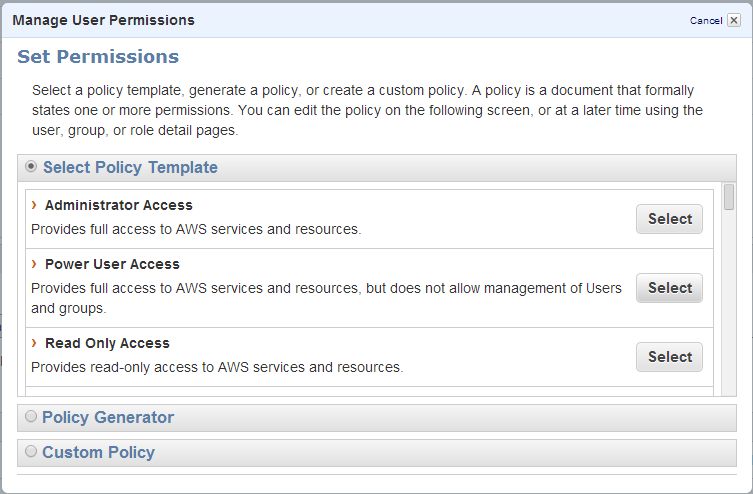
- Next to Power User Access, click Select.
The Set Permissions dialog box opens.
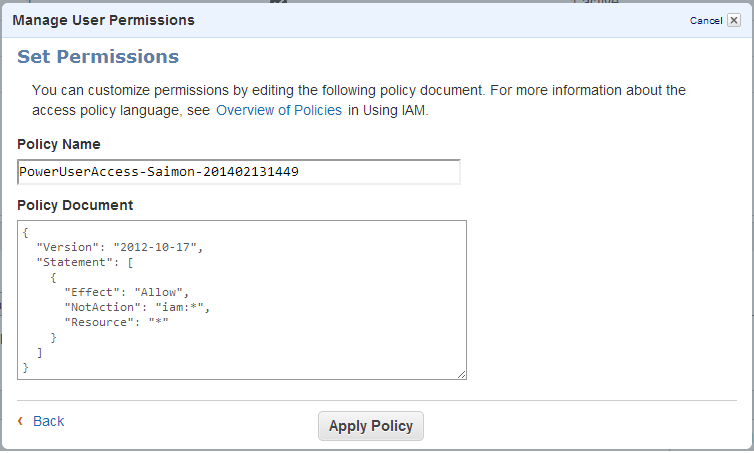
- Click Apply Policy.